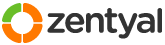This section allows you to view all posts made by this member. Note that you can only see posts made in areas you currently have access to.
62
Installation and Upgrades / Logs in Ubuntu server and how to view them
« on: July 19, 2010, 04:42:03 am »
Information about the main eBox log is included in "How to make a good post".
There are a lot of additional logs available on your eBox that can help when you search for the solution to a problem. You will find most of the logs under /var/log and here is a list of some of the logs:
=> /var/log/syslog : General system log
=> /var/log/messages : General log messages
=> /var/log/boot : System boot log
=> /var/log/debug : Debugging log messages
=> /var/log/auth.log : User login and authentication logs
=> /var/log/daemon.log : Running services such as squid, ntpd and others log message to this file
=> /var/log/dmesg : Linux kernel ring buffer log
=> /var/log/dpkg.log : All binary package log includes package installation and other information
=> /var/log/faillog : User failed login log file
=> /var/log/kern.log : Kernel log file
=> /var/log/lpr.log : Printer log file
=> /var/log/mail.* : All mail server message log files
=> /var/log/mysql.* : MySQL server log file
=> /var/log/user.log : All userlevel logs
=> /var/log/xorg.0.log : X.org log file
=> /var/log/apache2/* : Apache web server log files directory
=> /var/log/lighttpd/* : Lighttpd web server log files directory
=> /var/log/fsck/* : fsck command log
=> /var/log/squid/*.log : HTTP proxy logs
=> /var/log/dansguardian/*.log : HTTP proxy's content filter logs
To view these logs from the command line, you can use the tail, more, less and grep commands.
There are a lot of additional logs available on your eBox that can help when you search for the solution to a problem. You will find most of the logs under /var/log and here is a list of some of the logs:
=> /var/log/syslog : General system log
=> /var/log/messages : General log messages
=> /var/log/boot : System boot log
=> /var/log/debug : Debugging log messages
=> /var/log/auth.log : User login and authentication logs
=> /var/log/daemon.log : Running services such as squid, ntpd and others log message to this file
=> /var/log/dmesg : Linux kernel ring buffer log
=> /var/log/dpkg.log : All binary package log includes package installation and other information
=> /var/log/faillog : User failed login log file
=> /var/log/kern.log : Kernel log file
=> /var/log/lpr.log : Printer log file
=> /var/log/mail.* : All mail server message log files
=> /var/log/mysql.* : MySQL server log file
=> /var/log/user.log : All userlevel logs
=> /var/log/xorg.0.log : X.org log file
=> /var/log/apache2/* : Apache web server log files directory
=> /var/log/lighttpd/* : Lighttpd web server log files directory
=> /var/log/fsck/* : fsck command log
=> /var/log/squid/*.log : HTTP proxy logs
=> /var/log/dansguardian/*.log : HTTP proxy's content filter logs
To view these logs from the command line, you can use the tail, more, less and grep commands.
Code: [Select]
tail -f /var/log/apport.log
more /var/log/xorg.0.log
cat /var/log/mysql.err
less /var/log/messages
grep -i fail /var/log/boot63
Directory and Authentication / How to make a good post
« on: July 19, 2010, 04:36:59 am »
Welcome to this community based support forum. All the people here are volunteers and we reply when we know something about the subject and when we have the time to do so. And we hope you will join us in helping others as well!
To make sure your problem is solved as quickly as possible, there are some things you should do before posting and some things you should include in your first post.
As eBox now has changed name to Zentyal, there will be a bit of a mix of names out there. Everything up to v. 2.0rc1 is called eBox. But even in Zentyal 2.0rc1 package names will refer to eBox. I think it is safe to assume that this will soon be corrected.
SEARCH
First and foremost: Search. There is a really good chance that your problem has been encountered before, so search and look. We know it sometimes can be difficult to find the right words to search for as your first language might not be English. But give it a try, and maybe even mention in the post what you searched for.
UPGRADE ZENTYAL
The next thing should be to make sure your installation is up to date. The developers work on the system every day and fix bugs as fast as they can. To do this, give these commands from the commandline on the server:
MAKE YOUR POST
If this do not solve your problem, make a post with a subject that describe your problem. Avoid subjects like "Help!" or "I have a problem...". Do not add any prefixes to the subject, except for [SOLVED] when the issue has been resolved. Go straight to the point without any emotion.
Versions
First of all, state your eBox or Zentyal version and to be sure, the version of Ubuntu server.
Function and situation
Is this a server that is in production (actively used) or is it a setup that is only for testing?
Is it installed on a PC, or is it running in a virtual machine like VirtualBox etc. ?
How is it connected to the internet?
Is this server the gateway to the internet for your network?
Zentyal module versions
There are a couple of other things you can add as well. Run this command and add the output to the post:
Debug mode
To go a bit more in depth, you can also put Zentyal in debug mode, try to reproduce your problem and upload the logs so we can take a look at them. Here is how to do this (open a remote console via SSH or type the commands in a console on the server):
Set debug = yes and save the file.
Try to reproduce the bug. Repeat the steps that made Zentyal crash or fail in the first place. Remember to include these steps in your post. We need them to be able to reproduce the problem!
Show us your ebox.log
You find the Zentyal log at /var/log/ebox/ebox.log
Open a browser at http://paste.ubuntu.com/ and paste the content from the log here. Then add the link to your post.
For other logs on the server, see separate post about the various logs in Ubuntu Server.
To make sure your problem is solved as quickly as possible, there are some things you should do before posting and some things you should include in your first post.
As eBox now has changed name to Zentyal, there will be a bit of a mix of names out there. Everything up to v. 2.0rc1 is called eBox. But even in Zentyal 2.0rc1 package names will refer to eBox. I think it is safe to assume that this will soon be corrected.
SEARCH
First and foremost: Search. There is a really good chance that your problem has been encountered before, so search and look. We know it sometimes can be difficult to find the right words to search for as your first language might not be English. But give it a try, and maybe even mention in the post what you searched for.
UPGRADE ZENTYAL
The next thing should be to make sure your installation is up to date. The developers work on the system every day and fix bugs as fast as they can. To do this, give these commands from the commandline on the server:
Code: [Select]
sudo apt-get update
sudo apt-get upgradeMAKE YOUR POST
If this do not solve your problem, make a post with a subject that describe your problem. Avoid subjects like "Help!" or "I have a problem...". Do not add any prefixes to the subject, except for [SOLVED] when the issue has been resolved. Go straight to the point without any emotion.
Versions
First of all, state your eBox or Zentyal version and to be sure, the version of Ubuntu server.
Function and situation
Is this a server that is in production (actively used) or is it a setup that is only for testing?
Is it installed on a PC, or is it running in a virtual machine like VirtualBox etc. ?
How is it connected to the internet?
Is this server the gateway to the internet for your network?
Zentyal module versions
There are a couple of other things you can add as well. Run this command and add the output to the post:
Code: [Select]
dpkg -l | grep "ebox-"Debug mode
To go a bit more in depth, you can also put Zentyal in debug mode, try to reproduce your problem and upload the logs so we can take a look at them. Here is how to do this (open a remote console via SSH or type the commands in a console on the server):
Code: [Select]
sudo nano /etc/ebox/99ebox.confSet debug = yes and save the file.
Code: [Select]
sudo /etc/init.d/ebox apache restartTry to reproduce the bug. Repeat the steps that made Zentyal crash or fail in the first place. Remember to include these steps in your post. We need them to be able to reproduce the problem!
Show us your ebox.log
You find the Zentyal log at /var/log/ebox/ebox.log
Open a browser at http://paste.ubuntu.com/ and paste the content from the log here. Then add the link to your post.
For other logs on the server, see separate post about the various logs in Ubuntu Server.
64
Other modules / How to make a good post
« on: July 19, 2010, 04:35:44 am »
Welcome to this community based support forum. All the people here are volunteers and we reply when we know something about the subject and when we have the time to do so. And we hope you will join us in helping others as well!
To make sure your problem is solved as quickly as possible, there are some things you should do before posting and some things you should include in your first post.
As eBox now has changed name to Zentyal, there will be a bit of a mix of names out there. Everything up to v. 2.0rc1 is called eBox. But even in Zentyal 2.0rc1 package names will refer to eBox. I think it is safe to assume that this will soon be corrected.
SEARCH
First and foremost: Search. There is a really good chance that your problem has been encountered before, so search and look. We know it sometimes can be difficult to find the right words to search for as your first language might not be English. But give it a try, and maybe even mention in the post what you searched for.
UPGRADE ZENTYAL
The next thing should be to make sure your installation is up to date. The developers work on the system every day and fix bugs as fast as they can. To do this, give these commands from the commandline on the server:
MAKE YOUR POST
If this do not solve your problem, make a post with a subject that describe your problem. Avoid subjects like "Help!" or "I have a problem...". Do not add any prefixes to the subject, except for [SOLVED] when the issue has been resolved. Go straight to the point without any emotion.
Versions
First of all, state your eBox or Zentyal version and to be sure, the version of Ubuntu server.
Function and situation
Is this a server that is in production (actively used) or is it a setup that is only for testing?
Is it installed on a PC, or is it running in a virtual machine like VirtualBox etc. ?
How is it connected to the internet?
Is this server the gateway to the internet for your network?
Zentyal module versions
There are a couple of other things you can add as well. Run this command and add the output to the post:
Debug mode
To go a bit more in depth, you can also put Zentyal in debug mode, try to reproduce your problem and upload the logs so we can take a look at them. Here is how to do this (open a remote console via SSH or type the commands in a console on the server):
Set debug = yes and save the file.
Try to reproduce the bug. Repeat the steps that made Zentyal crash or fail in the first place. Remember to include these steps in your post. We need them to be able to reproduce the problem!
Show us your ebox.log
You find the Zentyal log at /var/log/ebox/ebox.log
Open a browser at http://paste.ubuntu.com/ and paste the content from the log here. Then add the link to your post.
For other logs on the server, see separate post about the various logs in Ubuntu Server.
To make sure your problem is solved as quickly as possible, there are some things you should do before posting and some things you should include in your first post.
As eBox now has changed name to Zentyal, there will be a bit of a mix of names out there. Everything up to v. 2.0rc1 is called eBox. But even in Zentyal 2.0rc1 package names will refer to eBox. I think it is safe to assume that this will soon be corrected.
SEARCH
First and foremost: Search. There is a really good chance that your problem has been encountered before, so search and look. We know it sometimes can be difficult to find the right words to search for as your first language might not be English. But give it a try, and maybe even mention in the post what you searched for.
UPGRADE ZENTYAL
The next thing should be to make sure your installation is up to date. The developers work on the system every day and fix bugs as fast as they can. To do this, give these commands from the commandline on the server:
Code: [Select]
sudo apt-get update
sudo apt-get upgradeMAKE YOUR POST
If this do not solve your problem, make a post with a subject that describe your problem. Avoid subjects like "Help!" or "I have a problem...". Do not add any prefixes to the subject, except for [SOLVED] when the issue has been resolved. Go straight to the point without any emotion.
Versions
First of all, state your eBox or Zentyal version and to be sure, the version of Ubuntu server.
Function and situation
Is this a server that is in production (actively used) or is it a setup that is only for testing?
Is it installed on a PC, or is it running in a virtual machine like VirtualBox etc. ?
How is it connected to the internet?
Is this server the gateway to the internet for your network?
Zentyal module versions
There are a couple of other things you can add as well. Run this command and add the output to the post:
Code: [Select]
dpkg -l | grep "ebox-"Debug mode
To go a bit more in depth, you can also put Zentyal in debug mode, try to reproduce your problem and upload the logs so we can take a look at them. Here is how to do this (open a remote console via SSH or type the commands in a console on the server):
Code: [Select]
sudo nano /etc/ebox/99ebox.confSet debug = yes and save the file.
Code: [Select]
sudo /etc/init.d/ebox apache restartTry to reproduce the bug. Repeat the steps that made Zentyal crash or fail in the first place. Remember to include these steps in your post. We need them to be able to reproduce the problem!
Show us your ebox.log
You find the Zentyal log at /var/log/ebox/ebox.log
Open a browser at http://paste.ubuntu.com/ and paste the content from the log here. Then add the link to your post.
For other logs on the server, see separate post about the various logs in Ubuntu Server.
65
Installation and Upgrades / How to make a good post
« on: July 19, 2010, 04:34:51 am »
Welcome to this community based support forum. All the people here are volunteers and we reply when we know something about the subject and when we have the time to do so. And we hope you will join us in helping others as well!
To make sure your problem is solved as quickly as possible, there are some things you should do before posting and some things you should include in your first post.
As eBox now has changed name to Zentyal, there will be a bit of a mix of names out there. Everything up to v. 2.0rc1 is called eBox. But even in Zentyal 2.0rc1 package names will refer to eBox. I think it is safe to assume that this will soon be corrected.
SEARCH
First and foremost: Search. There is a really good chance that your problem has been encountered before, so search and look. We know it sometimes can be difficult to find the right words to search for as your first language might not be English. But give it a try, and maybe even mention in the post what you searched for.
UPGRADE ZENTYAL
The next thing should be to make sure your installation is up to date. The developers work on the system every day and fix bugs as fast as they can. To do this, give these commands from the commandline on the server:
MAKE YOUR POST
If this do not solve your problem, make a post with a subject that describe your problem. Avoid subjects like "Help!" or "I have a problem...". Do not add any prefixes to the subject, except for [SOLVED] when the issue has been resolved. Go straight to the point without any emotion.
Versions
First of all, state your eBox or Zentyal version and to be sure, the version of Ubuntu server.
Function and situation
Is this a server that is in production (actively used) or is it a setup that is only for testing?
Is it installed on a PC, or is it running in a virtual machine like VirtualBox etc. ?
How is it connected to the internet?
Is this server the gateway to the internet for your network?
Zentyal module versions
There are a couple of other things you can add as well. Run this command and add the output to the post:
Debug mode
To go a bit more in depth, you can also put Zentyal in debug mode, try to reproduce your problem and upload the logs so we can take a look at them. Here is how to do this (open a remote console via SSH or type the commands in a console on the server):
Set debug = yes and save the file.
Try to reproduce the bug. Repeat the steps that made Zentyal crash or fail in the first place. Remember to include these steps in your post. We need them to be able to reproduce the problem!
Show us your ebox.log
You find the Zentyal log at /var/log/ebox/ebox.log
Open a browser at http://paste.ubuntu.com/ and paste the content from the log here. Then add the link to your post.
For other logs on the server, see separate post about the various logs in Ubuntu Server.
To make sure your problem is solved as quickly as possible, there are some things you should do before posting and some things you should include in your first post.
As eBox now has changed name to Zentyal, there will be a bit of a mix of names out there. Everything up to v. 2.0rc1 is called eBox. But even in Zentyal 2.0rc1 package names will refer to eBox. I think it is safe to assume that this will soon be corrected.
SEARCH
First and foremost: Search. There is a really good chance that your problem has been encountered before, so search and look. We know it sometimes can be difficult to find the right words to search for as your first language might not be English. But give it a try, and maybe even mention in the post what you searched for.
UPGRADE ZENTYAL
The next thing should be to make sure your installation is up to date. The developers work on the system every day and fix bugs as fast as they can. To do this, give these commands from the commandline on the server:
Code: [Select]
sudo apt-get update
sudo apt-get upgradeMAKE YOUR POST
If this do not solve your problem, make a post with a subject that describe your problem. Avoid subjects like "Help!" or "I have a problem...". Do not add any prefixes to the subject, except for [SOLVED] when the issue has been resolved. Go straight to the point without any emotion.
Versions
First of all, state your eBox or Zentyal version and to be sure, the version of Ubuntu server.
Function and situation
Is this a server that is in production (actively used) or is it a setup that is only for testing?
Is it installed on a PC, or is it running in a virtual machine like VirtualBox etc. ?
How is it connected to the internet?
Is this server the gateway to the internet for your network?
Zentyal module versions
There are a couple of other things you can add as well. Run this command and add the output to the post:
Code: [Select]
dpkg -l | grep "ebox-"Debug mode
To go a bit more in depth, you can also put Zentyal in debug mode, try to reproduce your problem and upload the logs so we can take a look at them. Here is how to do this (open a remote console via SSH or type the commands in a console on the server):
Code: [Select]
sudo nano /etc/ebox/99ebox.confSet debug = yes and save the file.
Code: [Select]
sudo /etc/init.d/ebox apache restartTry to reproduce the bug. Repeat the steps that made Zentyal crash or fail in the first place. Remember to include these steps in your post. We need them to be able to reproduce the problem!
Show us your ebox.log
You find the Zentyal log at /var/log/ebox/ebox.log
Open a browser at http://paste.ubuntu.com/ and paste the content from the log here. Then add the link to your post.
For other logs on the server, see separate post about the various logs in Ubuntu Server.
66
Email and Groupware / How to make a good post
« on: July 19, 2010, 04:33:39 am »
Welcome to this community based support forum. All the people here are volunteers and we reply when we know something about the subject and when we have the time to do so. And we hope you will join us in helping others as well!
To make sure your problem is solved as quickly as possible, there are some things you should do before posting and some things you should include in your first post.
As eBox now has changed name to Zentyal, there will be a bit of a mix of names out there. Everything up to v. 2.0rc1 is called eBox. But even in Zentyal 2.0rc1 package names will refer to eBox. I think it is safe to assume that this will soon be corrected.
SEARCH
First and foremost: Search. There is a really good chance that your problem has been encountered before, so search and look. We know it sometimes can be difficult to find the right words to search for as your first language might not be English. But give it a try, and maybe even mention in the post what you searched for.
UPGRADE ZENTYAL
The next thing should be to make sure your installation is up to date. The developers work on the system every day and fix bugs as fast as they can. To do this, give these commands from the commandline on the server:
MAKE YOUR POST
If this do not solve your problem, make a post with a subject that describe your problem. Avoid subjects like "Help!" or "I have a problem...". Do not add any prefixes to the subject, except for [SOLVED] when the issue has been resolved. Go straight to the point without any emotion.
Versions
First of all, state your eBox or Zentyal version and to be sure, the version of Ubuntu server.
Function and situation
Is this a server that is in production (actively used) or is it a setup that is only for testing?
Is it installed on a PC, or is it running in a virtual machine like VirtualBox etc. ?
How is it connected to the internet?
Is this server the gateway to the internet for your network?
Zentyal module versions
There are a couple of other things you can add as well. Run this command and add the output to the post:
Debug mode
To go a bit more in depth, you can also put Zentyal in debug mode, try to reproduce your problem and upload the logs so we can take a look at them. Here is how to do this (open a remote console via SSH or type the commands in a console on the server):
Set debug = yes and save the file.
Try to reproduce the bug. Repeat the steps that made Zentyal crash or fail in the first place. Remember to include these steps in your post. We need them to be able to reproduce the problem!
Show us your ebox.log
You find the Zentyal log at /var/log/ebox/ebox.log
Open a browser at http://paste.ubuntu.com/ and paste the content from the log here. Then add the link to your post.
For other logs on the server, see separate post about the various logs in Ubuntu Server.
To make sure your problem is solved as quickly as possible, there are some things you should do before posting and some things you should include in your first post.
As eBox now has changed name to Zentyal, there will be a bit of a mix of names out there. Everything up to v. 2.0rc1 is called eBox. But even in Zentyal 2.0rc1 package names will refer to eBox. I think it is safe to assume that this will soon be corrected.
SEARCH
First and foremost: Search. There is a really good chance that your problem has been encountered before, so search and look. We know it sometimes can be difficult to find the right words to search for as your first language might not be English. But give it a try, and maybe even mention in the post what you searched for.
UPGRADE ZENTYAL
The next thing should be to make sure your installation is up to date. The developers work on the system every day and fix bugs as fast as they can. To do this, give these commands from the commandline on the server:
Code: [Select]
sudo apt-get update
sudo apt-get upgradeMAKE YOUR POST
If this do not solve your problem, make a post with a subject that describe your problem. Avoid subjects like "Help!" or "I have a problem...". Do not add any prefixes to the subject, except for [SOLVED] when the issue has been resolved. Go straight to the point without any emotion.
Versions
First of all, state your eBox or Zentyal version and to be sure, the version of Ubuntu server.
Function and situation
Is this a server that is in production (actively used) or is it a setup that is only for testing?
Is it installed on a PC, or is it running in a virtual machine like VirtualBox etc. ?
How is it connected to the internet?
Is this server the gateway to the internet for your network?
Zentyal module versions
There are a couple of other things you can add as well. Run this command and add the output to the post:
Code: [Select]
dpkg -l | grep "ebox-"Debug mode
To go a bit more in depth, you can also put Zentyal in debug mode, try to reproduce your problem and upload the logs so we can take a look at them. Here is how to do this (open a remote console via SSH or type the commands in a console on the server):
Code: [Select]
sudo nano /etc/ebox/99ebox.confSet debug = yes and save the file.
Code: [Select]
sudo /etc/init.d/ebox apache restartTry to reproduce the bug. Repeat the steps that made Zentyal crash or fail in the first place. Remember to include these steps in your post. We need them to be able to reproduce the problem!
Show us your ebox.log
You find the Zentyal log at /var/log/ebox/ebox.log
Open a browser at http://paste.ubuntu.com/ and paste the content from the log here. Then add the link to your post.
For other logs on the server, see separate post about the various logs in Ubuntu Server.
67
Installation and Upgrades / MOVED: eBox firewall - table NAT - POSTROUTING / SNAT - postmodules?
« on: July 15, 2010, 03:36:34 pm »68
Installation and Upgrades / MOVED: User and group error module
« on: July 15, 2010, 03:25:02 pm »69
Installation and Upgrades / MOVED: l7-filter (ebox 1.5.6 on Ubuntu 10.04 lucid x64)
« on: July 11, 2010, 11:33:49 pm »70
Installation and Upgrades / MOVED: Setting on vps with multiple ip on same interface
« on: July 08, 2010, 05:46:30 pm »71
Installation and Upgrades / MOVED: cannot enter to admin page https://eboxip/ HELP PLS
« on: July 08, 2010, 12:11:44 am »74
Installation and Upgrades / MOVED: Can't call method "disconnect" on an undefined value
« on: June 27, 2010, 03:46:07 am »75
Installation and Upgrades / Marking topics [SOLVED]
« on: June 26, 2010, 04:16:56 pm »
After you have gotten the help you need and you problem has been solved, please mark your topic [SOLVED].
You do this by going to the first post in your thread and click on the "Modify" button. Then you are allowed to change the subject of the thread.
Please put [SOLVED] at the beginning of the subject line. This helps everyone to find the topics where there might be a solution to their problem. If this label is not shown, it also tells everyone in the forum that your topic has not been resolved yet and needs more attention.
You do this by going to the first post in your thread and click on the "Modify" button. Then you are allowed to change the subject of the thread.
Please put [SOLVED] at the beginning of the subject line. This helps everyone to find the topics where there might be a solution to their problem. If this label is not shown, it also tells everyone in the forum that your topic has not been resolved yet and needs more attention.