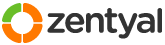This section allows you to view all posts made by this member. Note that you can only see posts made in areas you currently have access to.
1
Installation and Upgrades / Re: Getting Windows 7 to Reconize PDC?
« on: January 09, 2011, 06:39:09 pm »
YOUR THE MAN!!!!!!!!!!
I did the registry file first then the hotfix and that worked great.
Thanks so very much.




I did the registry file first then the hotfix and that worked great.
Thanks so very much.





2
Installation and Upgrades / Getting Windows 7 to Reconize PDC?
« on: January 09, 2011, 03:45:39 am »
I have tried changing the Domain Name in File Sharing section to various things, suck home.domain name.info and I also tried leaving the default ZENTYAL-DOMAIN except Windows always comes back with the error the Domain can't be joined.
What should the Domain be in the this section? And what is Windows looking for?
What should the Domain be in the this section? And what is Windows looking for?
3
Installation and Upgrades / Apache2 and Virtual Hosts?
« on: February 19, 2010, 05:44:09 pm »
there are two issues that both may be contributing,,, one is the 'default' virtual host ... still there and active, how do you configure this in eBox1.4?
Particularly it has the command NaveVirtualHosts * which can only appears once for a apache server, it turns on virtual hosting on the web server but when it is executed on apache start up, more than once it produces the errors you are seeing on restart of apache.
root@dragon-server:/etc/apache2/sites-available# sudo /etc/init.d/apache2 restart
* Restarting web server apache2 apache2: Could not reliably determine the server's fully qualified domain name, using 192.168.1.3 for ServerName
[Fri Feb 19 08:28:39 2010] [warn] NameVirtualHost *:0 has no VirtualHosts
[Fri Feb 19 08:28:39 2010] [warn] NameVirtualHost *:0 has no VirtualHosts
apache2: Could not reliably determine the server's fully qualified domain name, using 192.168.1.3 for ServerName
[Fri Feb 19 08:28:49 2010] [warn] NameVirtualHost *:0 has no VirtualHosts
[Fri Feb 19 08:28:49 2010] [warn] NameVirtualHost *:0 has no VirtualHosts
httpd (pid 382) already running
[ OK ]
root@dragon-server:/etc/apache2/sites-available#
Particularly it has the command NaveVirtualHosts * which can only appears once for a apache server, it turns on virtual hosting on the web server but when it is executed on apache start up, more than once it produces the errors you are seeing on restart of apache.
root@dragon-server:/etc/apache2/sites-available# sudo /etc/init.d/apache2 restart
* Restarting web server apache2 apache2: Could not reliably determine the server's fully qualified domain name, using 192.168.1.3 for ServerName
[Fri Feb 19 08:28:39 2010] [warn] NameVirtualHost *:0 has no VirtualHosts
[Fri Feb 19 08:28:39 2010] [warn] NameVirtualHost *:0 has no VirtualHosts
apache2: Could not reliably determine the server's fully qualified domain name, using 192.168.1.3 for ServerName
[Fri Feb 19 08:28:49 2010] [warn] NameVirtualHost *:0 has no VirtualHosts
[Fri Feb 19 08:28:49 2010] [warn] NameVirtualHost *:0 has no VirtualHosts
httpd (pid 382) already running
[ OK ]
root@dragon-server:/etc/apache2/sites-available#
4
Installation and Upgrades / Re: How to add ServerAlias *.domain.com for Virtual Domain
« on: February 19, 2010, 08:29:51 am »
SOLVED
5
Installation and Upgrades / Re: How to add ServerAlias *.domain.com for Virtual Domain
« on: February 18, 2010, 11:12:48 pm »
It will only stay correct as long as I stay out of the eBox Web Interface, If I open the UI no matter what I change and mostly no apache related stuff it's almost always changed back to default?


root@dragon-server:/etc/apache2/sites-available#nano ebox-www.dragonsden.info
NameVirtualHost *
<VirtualHost *>
ServerAdmin webmaster@localhost
ServerName www.dragonsden.info
ServerAlias dragonsden.info
DocumentRoot /var/www/www.dragonsden.info
ErrorLog /var/log/apache2/error.log
# Possible values include: debug, info, notice, warn, error, crit,
# alert, emerg.
LogLevel warn
CustomLog /var/log/apache2/access.log combined
ServerSignature On
# Under this directory you can manually configure every thing
# you may need of that stuff
Include sites-available/user-ebox-www.dragonsden.info/*
</VirtualHost>



root@dragon-server:/etc/apache2/sites-available#nano ebox-www.dragonsden.info
NameVirtualHost *
<VirtualHost *>
ServerAdmin webmaster@localhost
ServerName www.dragonsden.info
ServerAlias dragonsden.info
DocumentRoot /var/www/www.dragonsden.info
ErrorLog /var/log/apache2/error.log
# Possible values include: debug, info, notice, warn, error, crit,
# alert, emerg.
LogLevel warn
CustomLog /var/log/apache2/access.log combined
ServerSignature On
# Under this directory you can manually configure every thing
# you may need of that stuff
Include sites-available/user-ebox-www.dragonsden.info/*
</VirtualHost>
6
Installation and Upgrades / Re: Installing USB Printer
« on: February 13, 2010, 04:04:12 pm »
Well guess what my fix for eBox 1.2 Printer issues, don't work anymore with 1.4, no I can't print anything to my listed printers or connect to then either. and here are the pics to prove it.
And just to make sure I also Tried it with windows Vista Ultimate x64 and Windows XP and XP is the only one that can connect to this printer via eBox?
I'm sorry if I sound ungrateful for all your efforts with eBox thus far, but I'm not the only having this issue with 1.4 and with 1.2, one of the main functions of a server is to have Network Printers correct.
http://www.dragonsden.info/pics
And just to make sure I also Tried it with windows Vista Ultimate x64 and Windows XP and XP is the only one that can connect to this printer via eBox?
I'm sorry if I sound ungrateful for all your efforts with eBox thus far, but I'm not the only having this issue with 1.4 and with 1.2, one of the main functions of a server is to have Network Printers correct.
http://www.dragonsden.info/pics
7
Installation and Upgrades / Re: Installing USB Printer
« on: February 13, 2010, 02:07:13 am »
lsusb will let you know what port the printer is on.
Printer Install eBox 1.2 works
What I did to get my HP-7580 All in one to work is, you create the printer you want via the Printer Sharing eBox Module save that. Go back to the Printer Sharing Module/Manage Printers and enable CUPS Stand alone.
First you need to give yourself Admin access to the CUPS Server, here is how.
sudo nano /etc/cups/cupsd.conf what I did was add Allow My IP Address to all the lines that say Allow at the bottom of each line. Like this
# Restrict access to the server...
<Location />
Order allow,deny
Allow localhost
Allow @LOCAL
Allow 192.168.1.X
</Location>
# Restrict access to the admin pages...
<Location /admin>
Order allow,deny
Allow localhost
Allow 192.168.1.X
</Location>
CTRL+X it will ask you to save Yes and hit enter.
Now here is what made it work for me, I then log into the CUPS Server https://your ip address:631
that will allow you to Administer the CUPS Printer server. I then use Admin/Find New Printers. Just pick the one you want and install. Once you have the printer you want go back to eBox In the Users TAB enable all printers you have listed.
Printer Install eBox 1.2 works
What I did to get my HP-7580 All in one to work is, you create the printer you want via the Printer Sharing eBox Module save that. Go back to the Printer Sharing Module/Manage Printers and enable CUPS Stand alone.
First you need to give yourself Admin access to the CUPS Server, here is how.
sudo nano /etc/cups/cupsd.conf what I did was add Allow My IP Address to all the lines that say Allow at the bottom of each line. Like this
# Restrict access to the server...
<Location />
Order allow,deny
Allow localhost
Allow @LOCAL
Allow 192.168.1.X
</Location>
# Restrict access to the admin pages...
<Location /admin>
Order allow,deny
Allow localhost
Allow 192.168.1.X
</Location>
CTRL+X it will ask you to save Yes and hit enter.
Now here is what made it work for me, I then log into the CUPS Server https://your ip address:631
that will allow you to Administer the CUPS Printer server. I then use Admin/Find New Printers. Just pick the one you want and install. Once you have the printer you want go back to eBox In the Users TAB enable all printers you have listed.
8
Installation and Upgrades / Re: Problems installing USB printer (Installing USB printer - how to find USB port?)
« on: February 11, 2010, 10:50:05 am »
I spent almost 4 months on this same issue, so it is what it is.
9
Installation and Upgrades / Re: Problems installing USB printer (Installing USB printer - how to find USB port?)
« on: February 11, 2010, 01:51:41 am »
lsusb to find the printer and all USB devices.
Printer Install eBox 1.2 works
What I did to get my HP-7580 All in one to work is, you create the printer you want via the Printer Sharing eBox Module save that. Go back to the Printer Sharing Module/Manage Printers and enable CUPS Stand alone.
First you need to give yourself Admin access to the CUPS Server, here is how.
sudo nano /etc/cups/cupsd.conf what I did was add Allow My IP Address to all the lines that say Allow at the bottom of each line. Like this
# Restrict access to the server...
<Location />
Order allow,deny
Allow localhost
Allow @LOCAL
Allow 192.168.1.X
</Location>
# Restrict access to the admin pages...
<Location /admin>
Order allow,deny
Allow localhost
Allow 192.168.1.X
</Location>
CTRL+X it will ask you to save Yes and hit enter.
Now here is what made it work for me, I then log into the CUPS Server https://your ip address:631
that will allow you to Administer the CUPS Printer server. I then use Admin/Find New Printers. Just pick the one you want and install. Once you have the printer you want go back to eBox In the Users TAB enable all printers you have listed.
Printer Install eBox 1.2 works
What I did to get my HP-7580 All in one to work is, you create the printer you want via the Printer Sharing eBox Module save that. Go back to the Printer Sharing Module/Manage Printers and enable CUPS Stand alone.
First you need to give yourself Admin access to the CUPS Server, here is how.
sudo nano /etc/cups/cupsd.conf what I did was add Allow My IP Address to all the lines that say Allow at the bottom of each line. Like this
# Restrict access to the server...
<Location />
Order allow,deny
Allow localhost
Allow @LOCAL
Allow 192.168.1.X
</Location>
# Restrict access to the admin pages...
<Location /admin>
Order allow,deny
Allow localhost
Allow 192.168.1.X
</Location>
CTRL+X it will ask you to save Yes and hit enter.
Now here is what made it work for me, I then log into the CUPS Server https://your ip address:631
that will allow you to Administer the CUPS Printer server. I then use Admin/Find New Printers. Just pick the one you want and install. Once you have the printer you want go back to eBox In the Users TAB enable all printers you have listed.
10
Installation and Upgrades / How to add ServerAlias *.domain.com for Virtual Domain
« on: February 11, 2010, 12:50:57 am »
Where do I add this line to Apache2. I tried in /etc/apache2/sites-available/ebox-www.dragonsden.info, restarted apache.
NameVirtualHost *
<VirtualHost *>
ServerAdmin webmaster@localhost
ServerName www.dragonsden.info
ServerAlias *.dragonsden.info
DocumentRoot /var/www/www.dragonsden.info
DocumentRoot /var/www/www.dragonsden.info
ErrorLog /var/log/apache2/error.log
# Possible values include: debug, info, notice, warn, error, crit,
# alert, emerg.
LogLevel warn
CustomLog /var/log/apache2/access.log combined
ServerSignature On
# Under this directory you can manually configure every thing
# you may need of that stuff
Include sites-available/user-ebox-www.dragonsden.info/*
</VirtualHost>
NameVirtualHost *
<VirtualHost *>
ServerAdmin webmaster@localhost
ServerName www.dragonsden.info
ServerAlias *.dragonsden.info
DocumentRoot /var/www/www.dragonsden.info
DocumentRoot /var/www/www.dragonsden.info
ErrorLog /var/log/apache2/error.log
# Possible values include: debug, info, notice, warn, error, crit,
# alert, emerg.
LogLevel warn
CustomLog /var/log/apache2/access.log combined
ServerSignature On
# Under this directory you can manually configure every thing
# you may need of that stuff
Include sites-available/user-ebox-www.dragonsden.info/*
</VirtualHost>
11
Installation and Upgrades / Re: DHCP Changing hostname to ip address
« on: February 01, 2010, 02:11:38 am »
Thanks.
What I really wanted to know as, since my DSL is Dynamic and I have the internal setup as Static, can I now change to a static IP Address?
TIA
Dragon
What I really wanted to know as, since my DSL is Dynamic and I have the internal setup as Static, can I now change to a static IP Address?
TIA
Dragon
12
Installation and Upgrades / Re: install new printer driver
« on: January 25, 2010, 02:50:34 pm »
Printer Install eBox 1.2 works
What I did to get my HP-7580 All in one to work is, you create the printer you want via the Printer Sharing eBox Module save that. Go back to the Printer Sharing Module/Manage Printers and enable CUPS Stand alone.
First you need to give yourself Admin access to the CUPS Server, here is how.
sudo nano /etc/cups/cupsd.conf what I did was add Allow My IP Address to all the lines that say Allow at the bottom of each line. Like this
# Restrict access to the server...
<Location />
Order allow,deny
Allow localhost
Allow @LOCAL
Allow 192.168.1.X
</Location>
# Restrict access to the admin pages...
<Location /admin>
Order allow,deny
Allow localhost
Allow 192.168.1.X
</Location>
CTRL+X it will ask you to save Yes and hit enter.
Now here is what made it work for me, I then log into the CUPS Server https://your ip address:631
that will allow you to Administer the CUPS Printer server. I then use Admin/Find New Printers. Just pick the one you want and install. Once you have the printer you want go back to eBox In the Users TAB enable all printers you have listed.
What I did to get my HP-7580 All in one to work is, you create the printer you want via the Printer Sharing eBox Module save that. Go back to the Printer Sharing Module/Manage Printers and enable CUPS Stand alone.
First you need to give yourself Admin access to the CUPS Server, here is how.
sudo nano /etc/cups/cupsd.conf what I did was add Allow My IP Address to all the lines that say Allow at the bottom of each line. Like this
# Restrict access to the server...
<Location />
Order allow,deny
Allow localhost
Allow @LOCAL
Allow 192.168.1.X
</Location>
# Restrict access to the admin pages...
<Location /admin>
Order allow,deny
Allow localhost
Allow 192.168.1.X
</Location>
CTRL+X it will ask you to save Yes and hit enter.
Now here is what made it work for me, I then log into the CUPS Server https://your ip address:631
that will allow you to Administer the CUPS Printer server. I then use Admin/Find New Printers. Just pick the one you want and install. Once you have the printer you want go back to eBox In the Users TAB enable all printers you have listed.
13
Installation and Upgrades / DHCP Changing hostname to ip address
« on: January 25, 2010, 02:03:16 pm »
The router has my server listed as dragon-server until this request is made? Afterwords I have yo manually enter the hostname again to get the internal network to allow users to see web page or use Jabber. And since I have never found the answer to ddlicent updating issue, it all related somehow.
I have finally figured out how to set this POS router to Static IP Address for the internal, Can I now change the server to Static or is that only for a Static from the ISP?
Jan 25 01:49:51 dragon-server dhclient: DHCPREQUEST of <null address> on eth0 to 192.168.1.254 port 67
Jan 25 01:49:51 dragon-server dhclient: DHCPACK of 192.168.1.3 from 192.168.1.254
Jan 25 01:49:52 dragon-server dhclient: bound to 192.168.1.3 -- renewal in 35475 seconds.
I have finally figured out how to set this POS router to Static IP Address for the internal, Can I now change the server to Static or is that only for a Static from the ISP?
Jan 25 01:49:51 dragon-server dhclient: DHCPREQUEST of <null address> on eth0 to 192.168.1.254 port 67
Jan 25 01:49:51 dragon-server dhclient: DHCPACK of 192.168.1.3 from 192.168.1.254
Jan 25 01:49:52 dragon-server dhclient: bound to 192.168.1.3 -- renewal in 35475 seconds.
14
Installation and Upgrades / Re: ddclient settings seem not to be working correctly
« on: January 19, 2010, 11:18:04 am »
I get updates only when I restart router? But I still get?
root@dragon-server:~# sudo ddclient -daemon=0 –verbose
Use of uninitialized value in string ne at /usr/sbin/ddclient line 1973.
Use of uninitialized value in string ne at /usr/sbin/ddclient line 1973.
Use of uninitialized value in string ne at /usr/sbin/ddclient line 1973.
Use of uninitialized value in string ne at /usr/sbin/ddclient line 1973.
Use of uninitialized value in string ne at /usr/sbin/ddclient line 1973.
Use of uninitialized value in string ne at /usr/sbin/ddclient line 1973.
root@dragon-server:~# sudo ddclient -daemon=0 –verbose
Use of uninitialized value in string ne at /usr/sbin/ddclient line 1973.
Use of uninitialized value in string ne at /usr/sbin/ddclient line 1973.
Use of uninitialized value in string ne at /usr/sbin/ddclient line 1973.
Use of uninitialized value in string ne at /usr/sbin/ddclient line 1973.
Use of uninitialized value in string ne at /usr/sbin/ddclient line 1973.
Use of uninitialized value in string ne at /usr/sbin/ddclient line 1973.
15
Installation and Upgrades / Re: ddclient settings seem not to be working correctly
« on: January 18, 2010, 06:35:11 pm »
Well here it is, I did a full clean install Saturday. I used only available parameters the in eBox Dynamic DNS setup and still the same issues with Updating. All information for ddclient username and password are correct, checked and rechecked.
Here is my ddclient.conf, ddclient.cache and let me know what else you want?
And I keep bringing this point up, does it make a difference that ddclient.conf is in /etc/ddclient.conf all others says it's supposed to be in /etc/ddclient/ddclient.conf
# /etc/ddclient.conf
pid=/var/run/ddclient.pid
ssl=yes
login=jamie
password='xxxxxx'
protocol=dnspark
server=www.dnspark.com
use=web, web=ipdetect.dnspark.com, web-skip='Current Address:'
dragonsden.info
ddclient.cache
# ddclient-3.7.3
## last updated at Mon Jan 18 09:10:03 2010 (1263834603)
atime=1263834347,host=dragonsden.info,ip=76.212.160.150,mtime=0,mx=,status=nochange,warned-min-error-interval=0,warned-min-interval=0,wtime=30 dragonsden.$
Here is the output when I use
root@dragon-server:~# sudo ddclient -daemon=0 –verbose
Use of uninitialized value in string ne at /usr/sbin/ddclient line 1973.
Use of uninitialized value in string ne at /usr/sbin/ddclient line 1973.
Use of uninitialized value in string ne at /usr/sbin/ddclient line 1973.
Use of uninitialized value in string ne at /usr/sbin/ddclient line 1973.
Use of uninitialized value in string ne at /usr/sbin/ddclient line 1973.
Use of uninitialized value in string ne at /usr/sbin/ddclient line 1973.
sudo ddclient -force returns this
root@dragon-server:~# ddclient -force
FAILED: updating dragonsden.info: nochange: No changes made to the hostname(s). Continual updates with no changes lead to blocked clients.
root@dragon-server:~#
And I can see the current IP Address via links2 ipdetect.dnspark.com
It says Current IP Address 76.212.160.150
Here is my ddclient.conf, ddclient.cache and let me know what else you want?
And I keep bringing this point up, does it make a difference that ddclient.conf is in /etc/ddclient.conf all others says it's supposed to be in /etc/ddclient/ddclient.conf
# /etc/ddclient.conf
pid=/var/run/ddclient.pid
ssl=yes
login=jamie
password='xxxxxx'
protocol=dnspark
server=www.dnspark.com
use=web, web=ipdetect.dnspark.com, web-skip='Current Address:'
dragonsden.info
ddclient.cache
# ddclient-3.7.3
## last updated at Mon Jan 18 09:10:03 2010 (1263834603)
atime=1263834347,host=dragonsden.info,ip=76.212.160.150,mtime=0,mx=,status=nochange,warned-min-error-interval=0,warned-min-interval=0,wtime=30 dragonsden.$
Here is the output when I use
root@dragon-server:~# sudo ddclient -daemon=0 –verbose
Use of uninitialized value in string ne at /usr/sbin/ddclient line 1973.
Use of uninitialized value in string ne at /usr/sbin/ddclient line 1973.
Use of uninitialized value in string ne at /usr/sbin/ddclient line 1973.
Use of uninitialized value in string ne at /usr/sbin/ddclient line 1973.
Use of uninitialized value in string ne at /usr/sbin/ddclient line 1973.
Use of uninitialized value in string ne at /usr/sbin/ddclient line 1973.
sudo ddclient -force returns this
root@dragon-server:~# ddclient -force
FAILED: updating dragonsden.info: nochange: No changes made to the hostname(s). Continual updates with no changes lead to blocked clients.
root@dragon-server:~#
And I can see the current IP Address via links2 ipdetect.dnspark.com
It says Current IP Address 76.212.160.150