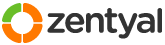This section allows you to view all posts made by this member. Note that you can only see posts made in areas you currently have access to.
16
Installation and Upgrades / Re: Zentyal 3.2.3, Samba hangs on 67%, doesn't continue to 100%... Any ideas???
« on: December 13, 2013, 08:01:38 am »
Interestingly there are no problems when running Zentyal as a guest in KVM 

It would be interesting if people with win7(64) and virtual box could post whether or not this is happening.It's not just limited to Win7(64) as I was running VB on Ubuntu 12.04 64bit host, I haven't tried a 32bit host yet
Also any other 64bit versions running virtualbox just to see if its a Win7 prob.
I can't help as bare metal but will download and give it a go.
I guess you all have processors with virtual support? Might be good to list processor as well.
17
Installation and Upgrades / Re: uploading printerdrivers
« on: December 12, 2013, 06:40:18 pm »
Yes I have the same problem. I am not able to upload windows printer drivers to the samba server even when logged in as the domain admin.
Any suggestions welcome?
Any suggestions welcome?
18
Installation and Upgrades / GPO script help
« on: December 12, 2013, 04:09:33 pm »
So I have finally installed my first 3.2 server, now I want to take advantage of the Group Policy Objects to control the XP clients on the domain. I have never done this before and, to be honest, I am a bit overwhelmed.
Here's what I want to achieve:
1. Install the printers and make them default;
2. lock down the XP clients so that they can only run applications I choose
3. Automatically install any Windows updates
4. Automatically install and configure an application for new users or new computers
Please can someone either post some basic scripts to get me going or point me in the direction of an noobs guide that will help me achieve at least parts 1 & 2
Thanks
Here's what I want to achieve:
1. Install the printers and make them default;
2. lock down the XP clients so that they can only run applications I choose
3. Automatically install any Windows updates
4. Automatically install and configure an application for new users or new computers
Please can someone either post some basic scripts to get me going or point me in the direction of an noobs guide that will help me achieve at least parts 1 & 2
Thanks
19
Installation and Upgrades / DHCP server only serving IP addresses for XP clients
« on: November 25, 2013, 01:48:24 pm »
Really not sure what is going on. I have a fresh install of Zentyal 3.2 ruunig as a guest on KVM.
The network and dhcp server are set up and will serve IP addresses to XP clients on the LAN but will not give an IP address to my ubuntu laptop or 2 networked printers (both of which are happily getting addresses from a router)
Any suggestions?
The network and dhcp server are set up and will serve IP addresses to XP clients on the LAN but will not give an IP address to my ubuntu laptop or 2 networked printers (both of which are happily getting addresses from a router)
Any suggestions?
20
Installation and Upgrades / Re: Zentyal 3.2.3, Samba hangs on 67%, doesn't continue to 100%... Any ideas???
« on: November 07, 2013, 05:00:52 pm »It would be interesting if people with win7(64) and virtual box could post whether or not this is happening.I am running virtualbox 4.2.18 on Ubuntu 12.04 LTS 64bit host
Also any other 64bit versions running virtualbox just to see if its a Win7 prob.
I can't help as bare metal but will download and give it a go.
I guess you all have processors with virtual support? Might be good to list processor as well.
Host hardware is an Quad-Core AMD Opteron(tm) Processor 1352, 4 cores with 8GB RAM and 4x160GB HDD in a software raid10
21
Installation and Upgrades / Re: Zentyal 3.2.3, Samba hangs on 67%, doesn't continue to 100%... Any ideas???
« on: November 06, 2013, 01:28:52 pm »
I am having a similar problem but with just enabling the file sharing module. After enabling the module the saving changes stops at 80% - 4 out of 5 operations.
This is a vanilla install of zentyal as a guest on virtualbox, I have tried both the 32bit abs 64bit version with the same problem. I am currently using zentyal-samba 3,2,8
This is a vanilla install of zentyal as a guest on virtualbox, I have tried both the 32bit abs 64bit version with the same problem. I am currently using zentyal-samba 3,2,8
22
Installation and Upgrades / Re: Help with virtualbox shared folder permissions for Zentyal users/groups
« on: May 10, 2013, 01:41:17 pm »
jbahillo, thanks for the reply. That does make sense but it's not what I am trying to achieve. What I wanted to do was share a dir on the host with the zentayl guest (which is also the smb server) and then use the shared folder on the zentyal guest a path for samba.
23
Installation and Upgrades / Help with virtualbox shared folder permissions for Zentyal users/groups
« on: May 09, 2013, 07:55:51 pm »
Really need some help to get the permissions sorted for Zentyal users on the guest OS to access the shared folders.
Here's the scenario:
Host: Ubuntu Server 10.04 LTS 64 bit with Virtual box 4.2.6
Guest: Ubuntu Server 10.04 LTS 32bit with Zentyal 2.2 & Guest Additions installed
I have a directory on the host shared with the guest. I want to use the shared folder as a smb share for the guest users. Permissions on the host directory are 777. Permissions on the guest VB shared folder are 770, owned by user root and group vboxsf - I can't change this.
As you know the users on the guest are authenticated via ldap and all belong to the Zentyal ldap group __USERS__
My question is, how do I add the Zentyal ldap group __USERS__ to the local group vboxsf to allow them to access the shared directory? Alternatively, is there an automagical way to add new Zentyal users to the vboxsf group?
Thanks
Also posted this on the ubuntu forums: http://ubuntuforums.org/showthread.php?t=2143616
Here's the scenario:
Host: Ubuntu Server 10.04 LTS 64 bit with Virtual box 4.2.6
Guest: Ubuntu Server 10.04 LTS 32bit with Zentyal 2.2 & Guest Additions installed
I have a directory on the host shared with the guest. I want to use the shared folder as a smb share for the guest users. Permissions on the host directory are 777. Permissions on the guest VB shared folder are 770, owned by user root and group vboxsf - I can't change this.
As you know the users on the guest are authenticated via ldap and all belong to the Zentyal ldap group __USERS__
My question is, how do I add the Zentyal ldap group __USERS__ to the local group vboxsf to allow them to access the shared directory? Alternatively, is there an automagical way to add new Zentyal users to the vboxsf group?
Thanks
Also posted this on the ubuntu forums: http://ubuntuforums.org/showthread.php?t=2143616
24
Installation and Upgrades / Re: Update Z-Push to version 2.0 for HTML Push
« on: April 30, 2013, 09:22:50 pm »
Hooray, go it to work with the latest version of z-push! I just did the following as a root:
Actually, I think stopping the zarafa server before doing anything is the critical bit?
Now I just need to sort the permissions on the /var/lib/z-push and /var/log/z-push files
Code: [Select]
# cd /usr/share
# service zarafa-server stop
# sudo mv /usr/share/z-push /usr/share/z-push-orig
# wget http://zarafa-deutschland.de/z-push-download/final/2.0/z-push-2.0.7-1690.tar.gz
# sudo tar -zxvf z-push-2.0.7-1690.tar.gz
# sudo mv /usr/share/z-push-2.0.7-1690.tar.gz/ /usr/share/z-push
# cd ..
# sudo mkdir /var/lib/z-push ( if not needed the server will say so )
# sudo mkdir /var/log/z-push ( if not needed the server will say so )
# cd /var/log
# sudo chmod 777 z-push
# cd /var/lib
# sudo chmod 777 z-push
# service zarafa-server startActually, I think stopping the zarafa server before doing anything is the critical bit?
Now I just need to sort the permissions on the /var/lib/z-push and /var/log/z-push files

25
Installation and Upgrades / Spam & Ham learning accounts
« on: March 17, 2013, 11:29:34 pm »
In need of a little help, the spam & ham learning accounts do not seem to work on v2.2, mail forwarded to either of these accounts bounces:
I have seen this bug listed as fixed:
http://trac.zentyal.org/ticket/3331
But I do not know how to apply the fix, both accounts are available on my server:
I appears that there is no mail accoutn for either the spam or ham users?
Any help would be appreciated, thanks
Code: [Select]
The following recipient(s) could not be reached:
spam@mydomain.com on Sun 03/17/13 22:03:17
5.1.1 <spam@mydomain.com>: Recipient address rejected: User unknown in virtual mailbox tableI have seen this bug listed as fixed:
http://trac.zentyal.org/ticket/3331
But I do not know how to apply the fix, both accounts are available on my server:
Code: [Select]
$ sudo slapcat
dn: uid=spam,ou=Users,dc=myserver,dc=mydomain,dc=com
cn: Spam spam
uid: spam
sn: spam
loginShell: /usr/sbin/nologin
uidNumber: 1901
gidNumber: 1901
homeDirectory: /home/spam
userPassword:
quota: 100
objectClass: inetOrgPerson
objectClass: posixAccount
objectClass: passwordHolder
objectClass: systemQuotas
structuralObjectClass: inetOrgPerson
entryUUID: 91802e90-de47-1031-8574-7b5f0fb51fb4
creatorsName: cn=ebox,dc=myserver,dc=mydomain,dc=com
createTimestamp: 20121219164749Z
givenName: Spam
entryCSN: 20121219164749.905665Z#000000#000#000000
modifiersName: cn=ebox,dc=myserver,dc=mydomain,dc=com
modifyTimestamp: 20121219164749Z
dn: uid=ham,ou=Users,dc=myserver,dc=mydomain,dc=com
cn: Ham ham
uid: ham
sn: ham
loginShell: /usr/sbin/nologin
uidNumber: 1902
gidNumber: 1901
homeDirectory: /home/ham
userPassword:
quota: 100
objectClass: inetOrgPerson
objectClass: posixAccount
objectClass: passwordHolder
objectClass: systemQuotas
structuralObjectClass: inetOrgPerson
entryUUID: 918504c4-de47-1031-8575-7b5f0fb51fb4
creatorsName: cn=ebox,dc=myserver,dc=mydomain,dc=com
createTimestamp: 20121219164749Z
givenName: Ham
entryCSN: 20121219164749.934406Z#000000#000#000000
modifiersName: cn=ebox,dc=myserver,dc=mydomain,dc=com
modifyTimestamp: 20121219164749ZI appears that there is no mail accoutn for either the spam or ham users?
Any help would be appreciated, thanks
26
Installation and Upgrades / help adding existing unix user to zentyal LDAP __USERS__ group
« on: March 02, 2013, 06:43:10 pm »
I have a directory that needs to be writable by apache user www-data but also available to zentyal users as a smb share. I could add all the zentyal users to the www-data group but it would be easier if I could add www-data to the ldap group __USERS__ that zentyal uses.
Any suggestions would be welcome
Any suggestions would be welcome

27
Installation and Upgrades / Re: How to setup DocMGR and integrate with Zentyal 2.2 LDAP
« on: March 02, 2013, 06:03:36 pm »
Just corrected a few errors and typos 
It's really for my benefit, not being an IT pro I don't do these things too often and I tend to forget the finer details which is slightly frustrating

It's really for my benefit, not being an IT pro I don't do these things too often and I tend to forget the finer details which is slightly frustrating

really apreciate that you have givven your discoveries back to the forum,anyway isn't that the idea of a community??
getting help is one thing, actually giving it back is another...
28
Installation and Upgrades / Re: help with configuring DocMGR to authenticate against zentyal LDAP
« on: March 01, 2013, 10:12:27 pm »
Christian - Thanks for your help, I have now managed to get it all sorted and have posted a How to
http://forum.zentyal.org/index.php/topic,14253.0.html

http://forum.zentyal.org/index.php/topic,14253.0.html

29
Installation and Upgrades / How to setup DocMGR and integrate with Zentyal 2.2 LDAP
« on: March 01, 2013, 10:03:33 pm »
DocMGR is a simple document management system that allows version control, full text indexing of documents and integration with Zentyal mail system and LDAP user database. It is easily installed on ubuntu with apache and php. For more details see www.docmgr.org
This assumes you have successfully installed Ubuntu 10.04, Zentyal 2,2 and setup the users and groups module
Enable the webserver module in the Zentyal interface
Enable SSL if you want a https connection (probably advisable if the site is accessible by the rest of the world).
Ensure the correct ports are open on the firewall (usually port 80 and 443 - you will need to change the Zentyal admin port to something other than 443)
You will probably also have to set up the Zentyal CA certificates as well
To force an ssl conection to your domain:
Log in as root
Create a hook to adjust the webserver configuration:
Paste the following:
Save the file > ctrl + x
make the webserver.postsetconf executable:
Create the apache_mod.txt file:
Paste the following:
Make sure the apache rewrite rule is installed and enabled:
Restart Zentyal webserver module:
Now browse to http://yourserver.yourdomain and you will find it redirects you to https://yourserver.yourdomain
Download the latest version of DocMGR which was 1.2.6 at the time of writting:
Untar the file:
If you are just accessing DocMGR from your internal LAN then move the files to the webserver root directory:
Set the permissions correctly:
If you are allowing access from the 'ternet, then you might want to put the DocMGR files somewhere else and create an alias in apache:
Then setup the apache site:
Install a few other items that are required:
You now need to setup the database, I tend to use webmin for this sort of thing. Download the current version of webmin:
Install webmin:
Now browse to:
https://yourserver.yourdomain:10000
Log in with the user you used to setup Ubuntu with.
Goto Servers > ProgresSQL Database Server > ProgresSQL Users
Create a user with a password, ensure the Can create databases and can create users options are selected.
Create a new database for DocMGR, select your new user as the owner
Now browse to:
https://yourserver.yourdomain/docmgr
Follow the install instructions using the database name, user and password you created.
If the database and the webserver are on the same machine as zentyal then set the url for the database to localhost
For the external applications make sure the following paths are used:
Path to python binary with UNO bindings (usually in OpenOffice program directory)
/usr/lib/openoffice/program
Path to sendmail
/usr/lib/sendmail
PHP CLI binary
/usr/bin/php
Go back to your terminal window.
enter the docmgr directory:
remove the install files:
remove the scripts files
I would suggest moving the files directory some where else:
Now set up the basic DocMGR configuration:
Find the following lines:
Find the following lines:
Now set up the LDAP integration, you will need the information form the LDAP set up on the Users & Groups module in the Zentyal interface. Make sure you adjust the password conception form MD5 to SHA. Edit the ldap-config.php file,
Now you need to adjust the account.php file to use the correct password encryption:
To enable user searches to work correctly (allows sharing of documents) fin this line:
To allow users with IE and MS office installed to edit files directly in ther browser you will need WebbOffice ActiveX control, download it to the correct directory, then rename it and set the permissions:
Now add a LDAP user as DocMGR admin. Go back to webmin and select you docmgr database which will now contain tables etc, select Execute SQL, paste the following:
Finally, set the user to be used for indexing otherwise it won't work - this needs to be the same uid as the admin user:
Find these lines at the top:
Now login to DocMGR and have fun!!
To reindex all the documents in the library just use this command:
Other things:
You could make the import directory a samba share in zentyal, but I am not sure what permissions are needed. Similarly you could create a symlink to the users home directory and the DocMGR users directory, I expect there could be an elegant method of doing this automgically with php and variable such as $HOME etc?
This worked for me but I can't guarantee it will work for you, I am not an IT professional so I am more than happy if you spot any glaring errors or omissions
DO NOT BE TEMPED TO ADMISITETER YOUR LDAP USERS OR GROUPS FROM THE DOCMGR INTERFACE - IT WILL BE BAD - YOU HAVE BEEN WARNED
This assumes you have successfully installed Ubuntu 10.04, Zentyal 2,2 and setup the users and groups module
Enable the webserver module in the Zentyal interface
Enable SSL if you want a https connection (probably advisable if the site is accessible by the rest of the world).
Ensure the correct ports are open on the firewall (usually port 80 and 443 - you will need to change the Zentyal admin port to something other than 443)
You will probably also have to set up the Zentyal CA certificates as well
To force an ssl conection to your domain:
Log in as root
Create a hook to adjust the webserver configuration:
Code: [Select]
nano /etc/zentyal/hooks/webserver.postsetconfPaste the following:
Code: [Select]
#!/bin/sh
sed '/<VirtualHost \*:80>/r /etc/apache2/apache_mod.txt' /etc/apache2/sites-available/default > /etc/apache2/sites-available/default.tmp
mv /etc/apache2/sites-available/default.tmp /etc/apache2/sites-available/defaultSave the file > ctrl + x
make the webserver.postsetconf executable:
Code: [Select]
chmod +x /etc/zentyal/hooks/webserver.postsetconfCreate the apache_mod.txt file:
Code: [Select]
nano /etc/apache2/apache_mod.txtPaste the following:
Code: [Select]
# redirect http to https
RewriteEngine on
ReWriteCond %{SERVER_PORT} !^443$
RewriteRule ^/(.*) https://%{HTTP_HOST}/$1 [NC,R,L]Make sure the apache rewrite rule is installed and enabled:
Code: [Select]
a2enmod rewriteRestart Zentyal webserver module:
Code: [Select]
/etc/init.d/zentyal apache restartNow browse to http://yourserver.yourdomain and you will find it redirects you to https://yourserver.yourdomain
Download the latest version of DocMGR which was 1.2.6 at the time of writting:
Code: [Select]
wget https://downloads.sourceforge.net/project/docmgr/docmgr/1.2.6/docmgr-1.2.6.tar.gzUntar the file:
Code: [Select]
tar xvf doc*If you are just accessing DocMGR from your internal LAN then move the files to the webserver root directory:
Code: [Select]
mv docmgr /var/www/ Set the permissions correctly:
Code: [Select]
chown -R www-data:www-data /var/www/docmgrIf you are allowing access from the 'ternet, then you might want to put the DocMGR files somewhere else and create an alias in apache:
Code: [Select]
mv docmgr /usr/share/Set the file preferences as above.Then setup the apache site:
Code: [Select]
nano /etc/apache2/sites-available/docmgrPaste the following:Code: [Select]
Alias /docmgr "/usr/share/docmgr"
<Directory /usr/share/docmgr/>
DirectoryIndex index.php
Options -Indexes +FollowSymLinks
AllowOverride Options
Order allow,deny
Allow from all
</Directory>
Enable the site and reload apache:Code: [Select]
a2ensite docmgr && /etc/init.d/apache2 reloadInstall a few other items that are required:
Code: [Select]
apt-get install php5 php5-cli php5-pgsql php5-ldap python-uno ocrad xpdf imagemagick zip libtiff-tools openoffice.org-core php5-pgsql openoffice.org-writer openoffice.org-calc openoffice.org-draw openoffice.org-impress openoffice.org-java-common openoffice.org-headless python-openofficeYou now need to setup the database, I tend to use webmin for this sort of thing. Download the current version of webmin:
Code: [Select]
wget http://prdownloads.sourceforge.net/webadmin/webmin_1.620_all.deb
Install some stuff that webmin depends on:Code: [Select]
apt-get install perl libnet-ssleay-perl openssl libauthen-pam-perl libpam-runtime libio-pty-perl apt-show-versions pythonInstall webmin:
Code: [Select]
dpkg --install webmin_1.620_all.debNow browse to:
https://yourserver.yourdomain:10000
Log in with the user you used to setup Ubuntu with.
Goto Servers > ProgresSQL Database Server > ProgresSQL Users
Create a user with a password, ensure the Can create databases and can create users options are selected.
Create a new database for DocMGR, select your new user as the owner
Now browse to:
https://yourserver.yourdomain/docmgr
Follow the install instructions using the database name, user and password you created.
If the database and the webserver are on the same machine as zentyal then set the url for the database to localhost
For the external applications make sure the following paths are used:
Path to python binary with UNO bindings (usually in OpenOffice program directory)
/usr/lib/openoffice/program
Path to sendmail
/usr/lib/sendmail
PHP CLI binary
/usr/bin/php
Go back to your terminal window.
enter the docmgr directory:
Code: [Select]
cd /var/www/docmgrremove the install files:
Code: [Select]
rm -r installremove the scripts files
Code: [Select]
rm -r scriptsI would suggest moving the files directory some where else:
Code: [Select]
mv files /media/filesNow set up the basic DocMGR configuration:
Code: [Select]
nano config/config.phpFind the following lines:
Code: [Select]
//Absolute path to DocMGR files directory
define("FILE_DIR",SITE_PATH."/files");Change to:Code: [Select]
//Absolute path to DocMGR files directory
//define("FILE_DIR",SITE_PATH."/files");
define("FILE_DIR","/media/files");Find the following lines:
Code: [Select]
//Enable LDAP for accounts
//define("USE_LDAP","1");Change to:Code: [Select]
//Enable LDAP for accounts
define("USE_LDAP","1");Now set up the LDAP integration, you will need the information form the LDAP set up on the Users & Groups module in the Zentyal interface. Make sure you adjust the password conception form MD5 to SHA. Edit the ldap-config.php file,
Code: [Select]
nano config/ldap-config.phpto look like this:Code: [Select]
//your ldap server uri
define("LDAP_SERVER","ldap://localhost");
//your ldap server port
define("LDAP_PORT","389");
//the dn to bind to your server with
define("BIND_DN","cn=ebox,dc=yourserver,dc=yourdomain.com,dc=com");
//the password of the above specified dn
define("BIND_PASSWORD","scerete");
//your search attribute base for accounts
define("LDAP_BASE","ou=Users,dc=yourserver,dc=yourdomain,dc=com");
//default base for creating accounts
define("LDAP_CREATE_BASE",LDAP_BASE);
//a search filter to limit valid accounts to
define("LDAP_FILTER","(uid=*)");
//password encrytion in database
define("LDAP_CRYPT","SHA");
//ldap protocol
define("LDAP_PROTOCOL","3");
//default group id for a new account
define("DEFAULT_GID","100");
//base of our tree
define("LDAP_ROOT","dc=yourserver,dc=yourdomain,dc=com");Now you need to adjust the account.php file to use the correct password encryption:
Code: [Select]
nano lib/account/ldap.phpYou will need to find MD5 and replace with SHA and find md5 and replace with sha1 (note the case)To enable user searches to work correctly (allows sharing of documents) fin this line:
Code: [Select]
return $ret;and add this line directly before it:Code: [Select]
$ret["count"]=$num;To allow users with IE and MS office installed to edit files directly in ther browser you will need WebbOffice ActiveX control, download it to the correct directory, then rename it and set the permissions:
Code: [Select]
cd controls
wget http://www.dianju.cn/p/weboffice/html/weboffice_v6.0.5.0.cab
mv weboffice_v6.0.5.0.cab weboffice.cab
chown www-data:www-data weboffice.cabNow add a LDAP user as DocMGR admin. Go back to webmin and select you docmgr database which will now contain tables etc, select Execute SQL, paste the following:
Code: [Select]
INSERT INTO auth.accountperm (account_id,bitset,enable,bitmask) VALUES ('2001','1','t','00000000000000000000000000000001');where 2001 is the uid of the user you want to use, generally speaking Zentyal creates the uid in order of user creation so 2001 will be the first user you created, 2002 the second and so forth.Finally, set the user to be used for indexing otherwise it won't work - this needs to be the same uid as the admin user:
Code: [Select]
nano bin/docmgr-indexer.phpFind these lines at the top:
Code: [Select]
//set which DocMGR user id the script should run as. defaults to
//"admin" user
define("USER_ID","1");Change to:Code: [Select]
//set which DocMGR user id the script should run as. defaults to
//"admin" user
//define("USER_ID","1");
define("USER_ID","2001");You will also need to comment out these 2 lines in order to make the indexing work correctly as the ldap user:Code: [Select]
$a = new AUTH($info["login"],$info["password"]);
if ($a->getError()) die($a->getError()."\n");
Now login to DocMGR and have fun!!
To reindex all the documents in the library just use this command:
Code: [Select]
php bin/docmgr-indexer.php --reindex-allOther things:
You could make the import directory a samba share in zentyal, but I am not sure what permissions are needed. Similarly you could create a symlink to the users home directory and the DocMGR users directory, I expect there could be an elegant method of doing this automgically with php and variable such as $HOME etc?
This worked for me but I can't guarantee it will work for you, I am not an IT professional so I am more than happy if you spot any glaring errors or omissions

DO NOT BE TEMPED TO ADMISITETER YOUR LDAP USERS OR GROUPS FROM THE DOCMGR INTERFACE - IT WILL BE BAD - YOU HAVE BEEN WARNED

30
Installation and Upgrades / Re: help with configuring DocMGR to authenticate against zentyal LDAP
« on: February 24, 2013, 10:50:39 pm »is it wrong password once you tried to authenticate or is it wrong password as set in docmgr conf ?Ah, right, sorry. Wrong password to authenticate the user. Currently can't login any users.
Just had a look at the subsonic configuration, also tried various combinations of:
Code: [Select]
//a search filter to limit valid accounts to
define("LDAP_FILTER","(uid={0})");and Code: [Select]
//your search attribute base for accounts
define("LDAP_BASE","ou=Users,dc=myserver,dc=mydomain,dc=com");But still no luck

Also tried switching off the password encryption:
Code: [Select]
//password encrytion in database
//define("LDAP_CRYPT","MD5");
Is this encryption type correct? As I note there are several different password encrytpions listed is I browse the LDAP user entries using the webmin LDAP browser