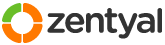This section allows you to view all posts made by this member. Note that you can only see posts made in areas you currently have access to.
Pages: [1]
1
Installation and Upgrades / Re: Zentyal and Windows
« on: December 17, 2010, 10:15:57 am »
I believe Zentyal Desktop for Ubuntu may offer what you're describing.
http://forum.zentyal.org/index.php?topic=5346
http://trac.zentyal.org/wiki/Document/Documentation/ZentyalDesktop/Ubuntu
http://forum.zentyal.org/index.php?topic=5346
http://trac.zentyal.org/wiki/Document/Documentation/ZentyalDesktop/Ubuntu
2
Installation and Upgrades / Re: How I "fixed" PXE support on my Zentyal 2.0 server
« on: December 17, 2010, 09:28:07 am »
Some things are still broken with the web interface when it comes to setting up PXE. Once I figured them out, I did another clean install and tested them to confirm which steps were necessary to get it working.
From a clean install, the first step is to install the DHCP module if it is not already installed by some other option you selected. The TFTP server will already be installed and configured for you. Once you configure the "Common options" under DHCP, head over to the "Advanced options" and set "Next server" to "Zentyal."
After copying all of your PXE files to /var/lib/tftpboot comes the problematic part. You have to manually edit /etc/dhcp3/dhcpd.conf. Right below the "next-server" entry, add the following line:
It looks as though you're supposed to be able to specify the location of pxelinux.0 from within the web interface, but it doesn't seem to work, even though it responds just like it's working correctly. Even if it were working as intended, I can't justify the "Browse" button because it browses the local file system. That means I can only use it to locate pxelinux.0 when I'm in front of the server, not when I've got it in a closet somewhere with no monitor attached (as all good servers are . It also seems strange that I have to manually create the file share to upload my PXE files to the server or copy them from the command line.
. It also seems strange that I have to manually create the file share to upload my PXE files to the server or copy them from the command line.
After some more work on my part (and hopefully some patches to Zentyal to make things work correctly) I hope to post a more detailed tutorial on how to configure PXE boot for some common scenarios.
From a clean install, the first step is to install the DHCP module if it is not already installed by some other option you selected. The TFTP server will already be installed and configured for you. Once you configure the "Common options" under DHCP, head over to the "Advanced options" and set "Next server" to "Zentyal."
After copying all of your PXE files to /var/lib/tftpboot comes the problematic part. You have to manually edit /etc/dhcp3/dhcpd.conf. Right below the "next-server" entry, add the following line:
Quote
filename "/pxelinux.0";(Of course, this assumes you're using PXELinux to boot your machines.) Next, restart your DHCP server using the command:
Quote
/etc/init.d/dhcp3-server restartIf you try restarting DHCP from the web interface, Zentyal will regenerate the configuration file, erasing the "filename" instruction that tells your machines where to find PXELinux in order to boot.
It looks as though you're supposed to be able to specify the location of pxelinux.0 from within the web interface, but it doesn't seem to work, even though it responds just like it's working correctly. Even if it were working as intended, I can't justify the "Browse" button because it browses the local file system. That means I can only use it to locate pxelinux.0 when I'm in front of the server, not when I've got it in a closet somewhere with no monitor attached (as all good servers are
 . It also seems strange that I have to manually create the file share to upload my PXE files to the server or copy them from the command line.
. It also seems strange that I have to manually create the file share to upload my PXE files to the server or copy them from the command line.After some more work on my part (and hopefully some patches to Zentyal to make things work correctly) I hope to post a more detailed tutorial on how to configure PXE boot for some common scenarios.
3
Installation and Upgrades / Re: How I "fixed" PXE support on my Zentyal 2.0 server
« on: December 17, 2010, 04:58:38 am »
I've began testing on a fresh install of Zentyal 2.0-1, but then I noticed something you said. Zentyal comes with TFTP already installed by the tftpd-hpa package, yet you say you manually installed the TFTP server. I wonder if you installed the package tftpd and now you have two TFTP servers fighting over the TFTP port. It might explain those entries in your log files. If I'm right, you should make sure you only have tftpd-hpa installed and then restart tftp-hpa to make sure it's running.
I plan to continue testing and get back to you with some good instructions on how to get PXE boot working.
I plan to continue testing and get back to you with some good instructions on how to get PXE boot working.
4
Installation and Upgrades / Re: Windows 7 and Ebox Samba PDC with Roaming Profiles
« on: September 08, 2010, 09:32:46 am »
A while back someone else had the same error message with Windows 7 and Ebox 1.4-2. I was able to find some information that helped them. Here's the link to that post. Hopefully it will solve your problem as well.
http://forum.zentyal.org/index.php?topic=3781.msg16200#msg16200
http://forum.zentyal.org/index.php?topic=3781.msg16200#msg16200
5
Installation and Upgrades / Re: Root command /etc/init.d/slapd start failed
« on: September 08, 2010, 09:23:30 am »
I had this exact error message when I was testing eBox 1.5. I wish I could find the original forum post that helped me in case there's extra information there that might help you. In my case, the LDAP config was confused. There were extra entries in /etc/ldap/slapd.d/cn=config/ that contained the number "2." Every time this would happen to me I would run the following commands as root and it would begin working again.
Quote
rm -rf /etc/ldap/slapd.d/cn\=config/olcDatabase\=\{2\}hdb*
/etc/init.d/slapd restart
6
Installation and Upgrades / Re: slapd broken
« on: September 08, 2010, 08:51:10 am »
Well, this is just a shot in the dark, but I was having similar problems with the 1.5 beta. Check /etc/ldap/slapd.d/cn=config/ and see if any files/directories have a "2" in them. If so, run the following and see if LDAP starts working again.
Quote
rm -rf /etc/ldap/slapd.d/cn\=config/olcDatabase\=\{2\}hdb*
/etc/init.d/slapd restart
7
Installation and Upgrades / Re: clean install fail
« on: September 08, 2010, 08:40:59 am »
Try downloading the 64 bit version of Zentyal that just came out.
http://trac.zentyal.org/wiki/Download
http://trac.zentyal.org/wiki/Download
8
Installation and Upgrades / Re: default password of root
« on: September 08, 2010, 08:30:58 am »
By default, root doesn't have a password because you never log in as root. Logging into a different account and use sudo to run commands as root is considered more secure. If you really want to be able to log in as root, I would recommend using public key authentication instead of just a password. It's pretty straight forward to configure.
Here are the instructions I used:
http://sial.org/howto/openssh/publickey-auth/
In order to copy the public key to /root/.ssh/ you have to become root by using the following command and entering the password of the account you're logged into (not your root password which of course you don't have).
Not only is this convenient when using SSH, I also find it helpful for editing config files from my laptop via GnomeVFS.
Here are the instructions I used:
http://sial.org/howto/openssh/publickey-auth/
In order to copy the public key to /root/.ssh/ you have to become root by using the following command and entering the password of the account you're logged into (not your root password which of course you don't have).
Quote
sudo su
Not only is this convenient when using SSH, I also find it helpful for editing config files from my laptop via GnomeVFS.
9
Installation and Upgrades / How I "fixed" PXE support on my Zentyal 2.0 server
« on: September 08, 2010, 08:11:59 am »
After trying the beta, I downloaded Zentyal 2.0, did a clean install with all the latest updates, and reconfigured my server from scratch. I tried configuring PXE as I had with the beta, but to no avail.
I discovered two problems. First DHCP insisted on pointing to a file in /var/lib/tftp/ even though the TFTP server is configured to serve from /var/lib/tftpboot/. The only way I was able to argument was to manually edit /etc/dhcp3/dhcpd.conf and change both "filename" entries to point to the correct path. In my case, both entries read as follows:
Next, TFTP had a problem that was preventing clients from downloading files. I commented out the following line to get it working:
Now, I'm happily booting from my Zentyal server without any trouble at all. If anyone would like more details on how to configure PXE and PXELinux, I would be happy to go into more detail.
I discovered two problems. First DHCP insisted on pointing to a file in /var/lib/tftp/ even though the TFTP server is configured to serve from /var/lib/tftpboot/. The only way I was able to argument was to manually edit /etc/dhcp3/dhcpd.conf and change both "filename" entries to point to the correct path. In my case, both entries read as follows:
Quote
filename "/var/lib/tftpboot/pxelinux.0";
Next, TFTP had a problem that was preventing clients from downloading files. I commented out the following line to get it working:
Quote
TFTP_OPTIONS="--secure"
Now, I'm happily booting from my Zentyal server without any trouble at all. If anyone would like more details on how to configure PXE and PXELinux, I would be happy to go into more detail.
10
Installation and Upgrades / Re: (Beginner) Samba : "trust relationship failed"
« on: May 18, 2010, 08:29:16 pm »
My research on the error message seems to indicate that it has something to do with a disagreement between the client and the server over the user's account, probably the password. Suggestions I found included removing the computer from the domain and then rejoining the domain or deleting and then recreating the user account. I would suggest leaving and rejoining the domain first as that would be the simplest solution if it works.
http://support.microsoft.com/kb/162797
http://us.generation-nt.com/domain-trust-issue-help-107758602.html
http://davidovitz.blogspot.com/2010/04/trust-relationship-between-workstation.html
http://support.microsoft.com/kb/162797
http://us.generation-nt.com/domain-trust-issue-help-107758602.html
http://davidovitz.blogspot.com/2010/04/trust-relationship-between-workstation.html
11
Installation and Upgrades / intermittent file permission error
« on: May 16, 2010, 06:28:40 pm »
Three times in the last week I've encountered a problem where users can create new files but cannot open their existing documents because they don't have the necessary permissions. When this happens, it affects all accounts. Power cycling the server usually solves the problem. The server is running a fully patched version of eBox 1.4 as a PDC, but I'm only storing My Documents on the server and not the entire user profile.
Pages: [1]