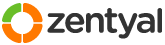This section allows you to view all posts made by this member. Note that you can only see posts made in areas you currently have access to.
Pages: [1]
1
Installation and Upgrades / Re: 3.4 installation process different from documentation
« on: April 30, 2014, 11:26:16 pm »
Yep... Me too.
Just popped it in as a VM test in VMWare Workstation v 10.XX (latest update whatever that is).
All I get is Ubuntu command prompt after installing. I think the problem is that it's trying to install it as Ubuntu Server 13.10. Seems like that's what the underlying base is but that doesn't give me the web interface / control from Zentyal I'm looking for.
On my other hardware I have tried it on - it's even worse. (BioStar TA890FXE with AMD Quad Core Processor and 8GB RAM). It just hangs / stops at the second screen (Select your Location).
Any hints or ideas here? I'm all ears... Is this something to do with UEFI or something? Are there different versions I need to consider or some BIOS considerations. Used to be pretty easy to install in a VM with VMWare Workstation before. Haven't tried this in a while though and obviously something has changed.
New Edit: If you are using WMWare - you can simply remove the autoinst cdrom and autoinst floppy in VM Settings. That did it for me. Still having issues with the bare metal hardware install though.
Just popped it in as a VM test in VMWare Workstation v 10.XX (latest update whatever that is).
All I get is Ubuntu command prompt after installing. I think the problem is that it's trying to install it as Ubuntu Server 13.10. Seems like that's what the underlying base is but that doesn't give me the web interface / control from Zentyal I'm looking for.
On my other hardware I have tried it on - it's even worse. (BioStar TA890FXE with AMD Quad Core Processor and 8GB RAM). It just hangs / stops at the second screen (Select your Location).
Any hints or ideas here? I'm all ears... Is this something to do with UEFI or something? Are there different versions I need to consider or some BIOS considerations. Used to be pretty easy to install in a VM with VMWare Workstation before. Haven't tried this in a while though and obviously something has changed.
New Edit: If you are using WMWare - you can simply remove the autoinst cdrom and autoinst floppy in VM Settings. That did it for me. Still having issues with the bare metal hardware install though.
2
Installation and Upgrades / Re: Error: Cannot use software package manager
« on: January 13, 2014, 04:28:14 am »
Getting this problem too.
At the end of my " sudo apt-get -f install " - I get the following:
Errors were encountered while processing:
/var/cache/apt/archives/linux-image-2.6.32-55-server_2.6.32-55.117_amd64.deb
E: Sub-process /usr/bin/dpkg returned an error code (1)
At the end of my " sudo apt-get -f install " - I get the following:
Errors were encountered while processing:
/var/cache/apt/archives/linux-image-2.6.32-55-server_2.6.32-55.117_amd64.deb
E: Sub-process /usr/bin/dpkg returned an error code (1)
3
Installation and Upgrades / "Missing Arugment: Interface IP address" - DHCP stopped
« on: January 09, 2013, 05:04:12 am »
In my DHCP settings, I now get:
"Missing argument: Interface IP address"
Further - DHCP module status shows as "Stopped" at the Dashboard's Module Status screen.
I basically had to switch out a router that died this morning. Using DD-WRT on a D-Link DIR-615. Flashed it with DD-WRT so it actually works well. :-)
My question is "Do I even need to have DHCP turned on?" It would seem to me that the answer would be "No" for this particular setup. I mean, the DD-WRT router is now set up to handle DHCP requests on the network. My workstations now have Internet access again and I can access the Zentyal blade which has primarily been acting as a file server. (Running Zentyal 2.27.)
I was hoping to hook Zentyal directly up via cable modem to NIC1 (eth0) and then hook up NIC2 (eth1) to the LAN switch that serves all of the other computers and devices on the LAN. So my network attempt was to try this:
>Internet > Cable Modem Static IP address > NIC1 (eth0) Zentyal server > Zentyal acting as router and DHCP server to my internal network > NIC2 (eth1) > rest of switches and wireless access points on my LAN serving various computers / laptops / tablets, etc. I have a static IP from my ISP cable modem provider.
I got lost in an endless array of Gateways, DNS, and DHCP settings in the Dashboard that didn't seem to work correctly to get Zentyal to act as the Internet router for my LAN. I have an Atom Server with two network cards built into the server blade in my rack. If anybody has a link to a good guide for this type of simple setup I would appreciate it. I have the administrative guidebook for Zentyal Administrators 2.2 and 3.0 and nothing in there really seems to help me figure it out. I would think this would be a simple setup...
I have turned off NIC1 (eth0) since I just couldn't get it to work. I always presumed Zentyal could act as a router / gateway to my Internet connection by directly connecting an Internet ethernet device like a cable modem or a DSL modem to the NIC 1 (eth0) port. Ergo, the DD-WRT cheapo routing device by D-Link would be unnecessary. Am I wrong here? Are most of you guys running dedicated hardware routers or other router software on a two NIC blade or computer running something other than Zentyal?
"Missing argument: Interface IP address"
Further - DHCP module status shows as "Stopped" at the Dashboard's Module Status screen.
I basically had to switch out a router that died this morning. Using DD-WRT on a D-Link DIR-615. Flashed it with DD-WRT so it actually works well. :-)
My question is "Do I even need to have DHCP turned on?" It would seem to me that the answer would be "No" for this particular setup. I mean, the DD-WRT router is now set up to handle DHCP requests on the network. My workstations now have Internet access again and I can access the Zentyal blade which has primarily been acting as a file server. (Running Zentyal 2.27.)
I was hoping to hook Zentyal directly up via cable modem to NIC1 (eth0) and then hook up NIC2 (eth1) to the LAN switch that serves all of the other computers and devices on the LAN. So my network attempt was to try this:
>Internet > Cable Modem Static IP address > NIC1 (eth0) Zentyal server > Zentyal acting as router and DHCP server to my internal network > NIC2 (eth1) > rest of switches and wireless access points on my LAN serving various computers / laptops / tablets, etc. I have a static IP from my ISP cable modem provider.
I got lost in an endless array of Gateways, DNS, and DHCP settings in the Dashboard that didn't seem to work correctly to get Zentyal to act as the Internet router for my LAN. I have an Atom Server with two network cards built into the server blade in my rack. If anybody has a link to a good guide for this type of simple setup I would appreciate it. I have the administrative guidebook for Zentyal Administrators 2.2 and 3.0 and nothing in there really seems to help me figure it out. I would think this would be a simple setup...
I have turned off NIC1 (eth0) since I just couldn't get it to work. I always presumed Zentyal could act as a router / gateway to my Internet connection by directly connecting an Internet ethernet device like a cable modem or a DSL modem to the NIC 1 (eth0) port. Ergo, the DD-WRT cheapo routing device by D-Link would be unnecessary. Am I wrong here? Are most of you guys running dedicated hardware routers or other router software on a two NIC blade or computer running something other than Zentyal?
4
Installation and Upgrades / Re: Can't Login to Physical Machine Problem - Linked to Full Hard Drive
« on: January 09, 2013, 03:50:22 am »
Looked at Nagios in a VM and the Auto-Discovery didn't "discover" anything.
The learning curve of Nagios looks a little steep.
If you're using Nagios, what is the best resource for it that you have found?
The "Nagios Library" didn't cut it for me.
The learning curve of Nagios looks a little steep.
If you're using Nagios, what is the best resource for it that you have found?
The "Nagios Library" didn't cut it for me.
5
Installation and Upgrades / Can't Login to Physical Machine Problem - Linked to Full Hard Drive
« on: January 05, 2013, 09:24:17 pm »
I just recently had a scare over here where I couldn't login to the server physically.
The system would boot to the entry login screen prompt. I'd enter the user name and then the password at the physical keyboard / monitor hooked up the server unit and I'd get essentially nothing. Just a blank screen that would flash and kick me back to the login.
I tried SSH'ing into the server IP from another machine. This did not work from some workstations. I tried it on a workstation I had set up Putty on and had logged in to the server before. (I don't use SSH at this location very much since the server has a KVM switch on it and I can configure directly with Keyboard,Video,Mouse right on the server.) Luckily the previous host key was already configured in Putty and I got an SSH terminal. Looked around. Noticed that I didn't have administrative privileges as the sudo command was not working. I was officially freaking out by then.
Tried IRC at Zentyal and Ubuntu Server for some troubleshooting recommendations.
Found out a great command:
du -sort -n (du is the disk usage utility)
This command basically sorts the file sizes in ascending order and the biggest files / directories will show up right at the bottom of the terminal output and you can see which directories are hogging up the most space.
I would also recommend:
df -h
This "df" command will give you the usage percentage of the various hard drives mounted on your server.
The problem? - I basically completely ran out of hard drive space on the boot drive... There was a rogue Rsync (bad syntax) command (my fault) I ran the other day that wrote a bunch of files to my home directory rather than to the remote rsync server. So check your home directories for errant files. Deleted some files that I was allowed to delete in the logs directory and cleaned out some old packages with "apt-get clean". (Very little is allowed to be deleted when you're not able to use the "sudo" command by the way - scary). Then suddenly when enough space was freed up, I was able to use the sudo command again. Then we were rocking and rolling.
Then I also noticed some weird mount point directories in the "/media/" directory from a USB drive I hooked up to do an off-site backup a few months ago. They were occupying space even though the the drive was no longer there and there were no files listed in the directories when I looked through them with the "ls -al" command.
A force remove via the "rm -rf" command to these directories cleaned this up and freed up another 50GB of space on an 80GB SSD boot drive. Now my Zentyal installation boot drive is back under 10GB.
Went back to the physical machine's KVM (Keyboard, Video, Mouse) and logged in just fine.
I'm running Zentyal 2.27. Just wanted to share this in case someone has this problem. It's very scary at first but if you chill out and start deleting some errant files that wrote to your boot drive, you should be OK.
I would recommend everyone store an SSH key from the Zentyal server on a few of the workstations in your office by logging in with the SSH terminal in Linux or via Putty in Windows. I had trouble even logging in with SSH with the full hard drive on any other workstation other than the one that already had a valid copy of the SSH key that gets stored in your terminal program the first time you login via SSH to your server.
I may not be using the proper technical terms and what not. I'm self-taught on Zentyal. If anyone wishes to clarify or correct me feel free.
I guess technically, this problem could be marked as SOLVED. I figured it out myself with the slight help of a few people on the Zentyal and Ubuntu Server forums on Freenode IRC. Just wanted to share my experience in case anyone else gobbles up all their boot drive's hard drive space accidentally.
The system would boot to the entry login screen prompt. I'd enter the user name and then the password at the physical keyboard / monitor hooked up the server unit and I'd get essentially nothing. Just a blank screen that would flash and kick me back to the login.
I tried SSH'ing into the server IP from another machine. This did not work from some workstations. I tried it on a workstation I had set up Putty on and had logged in to the server before. (I don't use SSH at this location very much since the server has a KVM switch on it and I can configure directly with Keyboard,Video,Mouse right on the server.) Luckily the previous host key was already configured in Putty and I got an SSH terminal. Looked around. Noticed that I didn't have administrative privileges as the sudo command was not working. I was officially freaking out by then.
Tried IRC at Zentyal and Ubuntu Server for some troubleshooting recommendations.
Found out a great command:
du -sort -n (du is the disk usage utility)
This command basically sorts the file sizes in ascending order and the biggest files / directories will show up right at the bottom of the terminal output and you can see which directories are hogging up the most space.
I would also recommend:
df -h
This "df" command will give you the usage percentage of the various hard drives mounted on your server.
The problem? - I basically completely ran out of hard drive space on the boot drive... There was a rogue Rsync (bad syntax) command (my fault) I ran the other day that wrote a bunch of files to my home directory rather than to the remote rsync server. So check your home directories for errant files. Deleted some files that I was allowed to delete in the logs directory and cleaned out some old packages with "apt-get clean". (Very little is allowed to be deleted when you're not able to use the "sudo" command by the way - scary). Then suddenly when enough space was freed up, I was able to use the sudo command again. Then we were rocking and rolling.
Then I also noticed some weird mount point directories in the "/media/" directory from a USB drive I hooked up to do an off-site backup a few months ago. They were occupying space even though the the drive was no longer there and there were no files listed in the directories when I looked through them with the "ls -al" command.
A force remove via the "rm -rf" command to these directories cleaned this up and freed up another 50GB of space on an 80GB SSD boot drive. Now my Zentyal installation boot drive is back under 10GB.
Went back to the physical machine's KVM (Keyboard, Video, Mouse) and logged in just fine.
I'm running Zentyal 2.27. Just wanted to share this in case someone has this problem. It's very scary at first but if you chill out and start deleting some errant files that wrote to your boot drive, you should be OK.
I would recommend everyone store an SSH key from the Zentyal server on a few of the workstations in your office by logging in with the SSH terminal in Linux or via Putty in Windows. I had trouble even logging in with SSH with the full hard drive on any other workstation other than the one that already had a valid copy of the SSH key that gets stored in your terminal program the first time you login via SSH to your server.
I may not be using the proper technical terms and what not. I'm self-taught on Zentyal. If anyone wishes to clarify or correct me feel free.
I guess technically, this problem could be marked as SOLVED. I figured it out myself with the slight help of a few people on the Zentyal and Ubuntu Server forums on Freenode IRC. Just wanted to share my experience in case anyone else gobbles up all their boot drive's hard drive space accidentally.
6
Installation and Upgrades / Re: Latest updates, now cannot login to Zentyal
« on: January 03, 2013, 11:59:31 pm »
Similar current experience. Can't login to my server and this is the production file server.
Been running Zentyal for over a year now and it's been rock solid up to now. I'm running Zentyal 2.2X.
This is bad. I ran some updates and rebooted and now cannot log into my server.
Any ideas or troubleshooting suggestions?
I can ping the server which is waiting at the login screen.
However, my user name and password just cycle the login screen and I get rejected.
Can't SSH into the server either. Password does not work now.
Been running Zentyal for over a year now and it's been rock solid up to now. I'm running Zentyal 2.2X.
This is bad. I ran some updates and rebooted and now cannot log into my server.
Any ideas or troubleshooting suggestions?
I can ping the server which is waiting at the login screen.
However, my user name and password just cycle the login screen and I get rejected.
Can't SSH into the server either. Password does not work now.
7
Installation and Upgrades / Re: Zentyal 2.2 to 3.0 migration tool?
« on: December 21, 2012, 12:55:34 am »
Ditto here.
Would like to migrate to Zentyal 2.2X to 3.0X before Ubuntu 10.04 LTS updates terminate. If I understand correctly 10.04 LTS base will quit being supported in April 2013.
https://wiki.ubuntu.com/Releases
Whoops... I guess 10.04 Server will be supported to April 2015. Never mind. But I think I'd like to migrate anyhow to get up on the newer release. A good migration tool would be appreciated.
Would like to migrate to Zentyal 2.2X to 3.0X before Ubuntu 10.04 LTS updates terminate. If I understand correctly 10.04 LTS base will quit being supported in April 2013.
https://wiki.ubuntu.com/Releases
Whoops... I guess 10.04 Server will be supported to April 2015. Never mind. But I think I'd like to migrate anyhow to get up on the newer release. A good migration tool would be appreciated.
8
Installation and Upgrades / APCUPSD for Older Dumb Serial Cable Devices in Zentyal
« on: March 08, 2012, 12:24:57 pm » - My hardware is a BackUPS Pro 1100 with Dumb Cable (APC Cable 940-0020C)
- My hardware is a BackUPS Pro 1100 with Dumb Cable (APC Cable 940-0020C)OK... I don't like reading manuals and all that "time-wasting" nonsense.

So here's how I did it. (Of course you must have APCUPSD installed.)
1) Put the following line in the /etc/hosts.allow file with sudo privileges:
apcupsd: 127.0.0.1
This appears to have solved my "Error contacting apcupsd @ localhost:3551: Connection refused"
2) Then you have to screw around with your "/etc/apcupsd/apcupsd.conf" as follows:
http://pastebin.com/kBqSUhsN
3) Oh and don't forget the completely unbeknownst to mortal humans editing of the following file:
"/etc/default/apcupsd" (with sudo privileges)
and make sure you specify - "ISCONFIGURED=yes"
Then bang....
4) Type the following:
$ sudo apcaccess
I get the nice little output: (Hopefully you will get something similar as well.)
http://pastebin.com/KNkqy6dc
4) Then I install and run gapcmon and I get the pretty little pictures attached.
Of course, pretty crippled with the old school dumb cables and UPS but better than nothing. I will report back when I unplug the UPS and see what kind of messages I get.
I must comment as a human being trying to transition to Zentyal Open Source. This is WAY more challenging and convoluted than installing a UPS on any Windows server or workstation with the PowerChute or similar APC software. I am fortunate to not have committed harakiri after this incident.
Thanks to the following web site and post for the advice on the "hosts.allow" file....
http://www.linuxquestions.org/questions/debian-26/trouble-with-apc-ups-680088/
9
Installation and Upgrades / Re: [SOLVED] - Firewall and passive ports
« on: February 18, 2012, 01:11:10 pm »
This syntax:
"options nf_conntrack_ftp ports=21,4559"
could also be something like:
"options nf_conntrack_ftp ports=21,4559-4759" if you wanted to allocate a range of ports right?
"options nf_conntrack_ftp ports=21,4559"
could also be something like:
"options nf_conntrack_ftp ports=21,4559-4759" if you wanted to allocate a range of ports right?
10
Installation and Upgrades / Re: How to configure FTP if Zentyal is behind gateway firewall (Zentyal 2.2)
« on: February 18, 2012, 12:22:38 pm »
I should probably mention I get the following error in Filezilla trying to login:
"GnuTLS error -12: A TLS fatal alert has been received.
Error: Could not connect to server:
This is fatal in FileZilla. Can't login.
Now I'm getting the following in FTPRush as well:
"500 Illegal PORT command." What looked like a solid login is now hosed there, too....
"GnuTLS error -12: A TLS fatal alert has been received.
Error: Could not connect to server:
This is fatal in FileZilla. Can't login.
Now I'm getting the following in FTPRush as well:
"500 Illegal PORT command." What looked like a solid login is now hosed there, too....
11
Installation and Upgrades / Re: How to configure FTP if Zentyal is behind gateway firewall (Zentyal 2.2)
« on: February 18, 2012, 12:11:11 pm »
Did what you said. Can login with FTPRush but not with Filezilla.
In FTPRush I get the following:
"200 PORT command successful. Consider using PASV"
Any ideas there?
Using a Zentyal 2.2X server behind a WRVS 4400N Cisco Security Router
In FTPRush I get the following:
"200 PORT command successful. Consider using PASV"
Any ideas there?
Using a Zentyal 2.2X server behind a WRVS 4400N Cisco Security Router
Pages: [1]