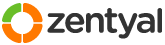This section allows you to view all posts made by this member. Note that you can only see posts made in areas you currently have access to.
Pages: [1]
1
Installation and Upgrades / Re: ARM processor based system
« on: December 29, 2013, 09:01:37 pm »
Howdy, I've tackled a bunch of problems related to this: check out my post here: http://forum.zentyal.org/index.php/topic,19510.0.html
Feel free to chime in there. Any help would be greatly appreciated.
I'd love to see zentyal working perfectly on my ARM box!
Feel free to chime in there. Any help would be greatly appreciated.
I don't understand this line:FYI: /sbin/status is provided by upstart. You must install it to resolve that problem: sudo apt-get install upstart <-- WARNING, this is a very dangerous command
sh: 1: /sbin/status: not found
So.. I don't know what to do...
I'd love to see zentyal working perfectly on my ARM box!
2
Installation and Upgrades / HowTo: Pure Debian (sid) install "Works" on ARM architectures too!
« on: December 29, 2013, 10:46:32 am »
I've recently had some decent success with getting zentyal up and running on my arm based machine. Below you'll find my notes describing what I've done. I've tested this on ARM hardware (globalscale d2plug) and in an amd64 virtual machine with equal success, but this should be applicable to anything that can run debian sid (which is basically everything).
This is a work in progress and I would love some help here. I'll update this post with any progress I make or help I get from others.
Disclaimer
Following this guide will replace sysvinit with upstart. Doing this may very well cause numerous undocumented problems during the boot process and leave your system unbootable. You've been warned.
Things that work
- zentyal, zentyal-common, zentyal-software, and zentyal-core install
- The associated zentyal core processes and servers seem to be spawning properly at boot and running properly. This includes apache2, nginx, redis and mysql
- The web interface renders fine and navigating around and logging in seem to work well
Major issues
- Changes I make in the web interface don't seem to be saving properly. This is probably some database related issue.
Minor(?) issues
- /usr/share/perl5/EBox/Config/Redis.pm.pm is throwing a bunch of errors related to undefined symbols being used
- Zentyal packages not listed above in the working section are untested and will probably not work without some tweaking
Installation notes
These notes assume you have debian sid up and running on your hardware.
To start, your /etc/apt/sources.list should include (or similar)
deb http://http.debian.net/debian sid main
deb-src http://http.debian.net/debian sid main
Let's install some packages that we'll need that debian sid doesn't have (but debian experimental does)
You'll see some errors with the dpkg command below, that's okay, they'll be taken care of 3 commands later.
Install dependencies
Note: The mysql install will ask for root passwords several times. I left them blank.
Now we'll do the only compilation we'll need. The dpkg-checkbuilddeps line below should return empty. If it doesn't, use apt-get to install any packages it lists and repeat until it returns nothing.
Switch to upstart.
This is the most dangerous step. If your system boots properly after this, breath a sigh of relief. If it doesn't, I'm sorry, I've only tested this on fresh, minimal command line only installs. It's not guaranteed to work for a fully fledged graphical desktop install with a bunch of complicated stuff that needs to be brought up at boot time (but it might! upstart for debian is getting better quickly). I had to add the 'rw' and 'rootfstype=' directives to my kernel options line for the boot to complete properly on my arm box, go figure.
Now for the official zentyal repo, version 3.3.
Note: The first command contains "amd64" that's intentional
At this point all of the required zentyal packages have been downloaded and unpacked into the proper install locations on your system, but none of the install scripts have been run yet. If we ran them now, they'd fail miserably, so we have to make some changes to some of the files installed by zentyal before we can run the install scripts with any degree of success.
Replace /usr/share/zentyal/stubs/core/redis.conf.mas with the file attached here
Replace /usr/share/zentyal/stubs/core/apache.mas with the file attached here
Now run all the install scripts that you've held back.
Note: If you're running a virtual machine, before running this command is a great time to take a snapshot. You're about to do the initial setup for all the zentyal packages and start all their associated services.
That's it! You should now be able to access your the zentyal web interface. Not much really works there yet, but hey, it's a start!
This is a work in progress and I would love some help here. I'll update this post with any progress I make or help I get from others.
Disclaimer
Following this guide will replace sysvinit with upstart. Doing this may very well cause numerous undocumented problems during the boot process and leave your system unbootable. You've been warned.
Things that work
- zentyal, zentyal-common, zentyal-software, and zentyal-core install
- The associated zentyal core processes and servers seem to be spawning properly at boot and running properly. This includes apache2, nginx, redis and mysql
- The web interface renders fine and navigating around and logging in seem to work well
Major issues
- Changes I make in the web interface don't seem to be saving properly. This is probably some database related issue.
Minor(?) issues
- /usr/share/perl5/EBox/Config/Redis.pm.pm is throwing a bunch of errors related to undefined symbols being used
- Zentyal packages not listed above in the working section are untested and will probably not work without some tweaking
Installation notes
These notes assume you have debian sid up and running on your hardware.
To start, your /etc/apt/sources.list should include (or similar)
deb http://http.debian.net/debian sid main
deb-src http://http.debian.net/debian sid main
Code: [Select]
sudo apt-get update
sudo apt-get dist-upgrade
Let's install some packages that we'll need that debian sid doesn't have (but debian experimental does)
You'll see some errors with the dpkg command below, that's okay, they'll be taken care of 3 commands later.
Code: [Select]
mkdir debs
cd debs
wget http://ftp.us.debian.org/debian/pool/main/a/apport/apport_2.12.6-1_all.deb
wget http://ftp.us.debian.org/debian/pool/main/a/apport/python3-apport_2.12.6-1_all.deb
wget http://ftp.us.debian.org/debian/pool/main/a/apport/python3-problem-report_2.12.6-1_all.deb
sudo dpkg -i *
cd ..
rm -rf debs
sudo apt-get install -f
Install dependencies
Note: The mysql install will ask for root passwords several times. I left them blank.
Code: [Select]
sudo apt-get build-dep libtrycatch-perl
sudo apt-get install fakeroot
sudo apt-get install --no-install-recommends mysql-server
sudo reboot
Now we'll do the only compilation we'll need. The dpkg-checkbuilddeps line below should return empty. If it doesn't, use apt-get to install any packages it lists and repeat until it returns nothing.
Code: [Select]
mkdir ltc
cd ltc
wget https://launchpad.net/~zentyal/+archive/experimental/+files/libtrycatch-perl_1.003001%2Bzentyal4.tar.gz
tar -xvf libtrycatch*
cd libtrycatch-perl*
dpkg-checkbuilddeps
DEB_BUILD_OPTIONS=nocheck debuild -us -uc
cd ..
sudo dpkg -i libtrycatch-lite-perl*
cd ..
rm -rf ltc
Switch to upstart.
This is the most dangerous step. If your system boots properly after this, breath a sigh of relief. If it doesn't, I'm sorry, I've only tested this on fresh, minimal command line only installs. It's not guaranteed to work for a fully fledged graphical desktop install with a bunch of complicated stuff that needs to be brought up at boot time (but it might! upstart for debian is getting better quickly). I had to add the 'rw' and 'rootfstype=' directives to my kernel options line for the boot to complete properly on my arm box, go figure.
Code: [Select]
sudo apt-get install upstart
sudo reboot
Congrats if you've made it this far, the rest should be easy.Now for the official zentyal repo, version 3.3.
Note: The first command contains "amd64" that's intentional
Code: [Select]
su -c 'echo "deb [arch=amd64] http://archive.zentyal.org/zentyal 3.3 main extra" > /etc/apt/sources.list.d/zentyal-archive.list'
wget -q http://keys.zentyal.org/zentyal-3.3-archive.asc -O- | sudo apt-key add -
sudo apt-get clean
sudo apt-get update
sudo apt-get -d --no-install-recommends install zentyal
sudo dpkg --unpack /var/cache/apt/archives/*.deb
At this point all of the required zentyal packages have been downloaded and unpacked into the proper install locations on your system, but none of the install scripts have been run yet. If we ran them now, they'd fail miserably, so we have to make some changes to some of the files installed by zentyal before we can run the install scripts with any degree of success.
Replace /usr/share/zentyal/stubs/core/redis.conf.mas with the file attached here
Replace /usr/share/zentyal/stubs/core/apache.mas with the file attached here
Now run all the install scripts that you've held back.
Note: If you're running a virtual machine, before running this command is a great time to take a snapshot. You're about to do the initial setup for all the zentyal packages and start all their associated services.
Code: [Select]
sudo dpkg --configure -aYou'll get some warnings here, but everything should complete. I'd love to have some help solving these warnings.That's it! You should now be able to access your the zentyal web interface. Not much really works there yet, but hey, it's a start!
Pages: [1]