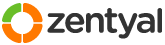This section allows you to view all posts made by this member. Note that you can only see posts made in areas you currently have access to.
Pages: [1]
1
Installation and Upgrades / Login/Welcome page for Zentyal Clients
« on: April 16, 2015, 06:41:50 pm »
Hi.
It is possible to make a "Welcome" or "Login" webpage when using the proxy module in Zentyal 4.0? and How can I do that?
I've seen it a couple of times in certain public networks, but it is my first time trying to do that.
If it is not very clear, I want to do this:
1.- A client connects its device to the net (the net is behind the firewall and the transparent proxy)
2.- When the browser opens, the first webpage shown is not what they requested. Instead it is a webpage with the company logo, a welcome message with a disclaimer and a button (or a link or something) so they can be redirected to the requested page with a click.
3.- This page doesn't show anymore until the client device dissconects and reconects again (or until the next day).
Currently, I'm running: DHCP server, Firewall and HTTP (transparent) proxy, but, as I need too an HTTPS transparent proxy, I'm going to do a modiffication in the Squid module so it can perform a "Man-in-the-Middle". In order to do this I need to warn all the clients, so they are aware of this (due some legal issues).
Greetings and Thanks in advance!
(and sorry for my english, it's been a while since I had the need to write in another languaje hehe, positive feedback is welcome )
)
It is possible to make a "Welcome" or "Login" webpage when using the proxy module in Zentyal 4.0? and How can I do that?
I've seen it a couple of times in certain public networks, but it is my first time trying to do that.
If it is not very clear, I want to do this:
1.- A client connects its device to the net (the net is behind the firewall and the transparent proxy)
2.- When the browser opens, the first webpage shown is not what they requested. Instead it is a webpage with the company logo, a welcome message with a disclaimer and a button (or a link or something) so they can be redirected to the requested page with a click.
3.- This page doesn't show anymore until the client device dissconects and reconects again (or until the next day).
Currently, I'm running: DHCP server, Firewall and HTTP (transparent) proxy, but, as I need too an HTTPS transparent proxy, I'm going to do a modiffication in the Squid module so it can perform a "Man-in-the-Middle". In order to do this I need to warn all the clients, so they are aware of this (due some legal issues).
Greetings and Thanks in advance!
(and sorry for my english, it's been a while since I had the need to write in another languaje hehe, positive feedback is welcome
 )
)
2
Installation and Upgrades / Re: Standard ISO install vs Ubuntu install
« on: April 16, 2015, 06:20:44 pm »
It is more easy adn way lot lighter installation if you do it from the Zentyal ISO (also, you save some time).
Ubuntu has a set of apps installled including the ones of Gnome that are more "heavy" than just the Openbox window manager and a couple of individual apps.
Greetings!
Ubuntu has a set of apps installled including the ones of Gnome that are more "heavy" than just the Openbox window manager and a couple of individual apps.
Greetings!
3
Installation and Upgrades / Re: No GUI after installation
« on: April 16, 2015, 06:13:03 pm »
I had that issue once (lie, it happened more than one time), I solved it by re-downloading the iso and burning it in a new CD-R (or DVD-R if you haven't a CD-R at hand). It could work from a USB, but you have to make it using a linux tool since the windows ones fails often as they build an Ubuntu installer and ignores most of the Zentyal packages.
After you have your ISO burnt (or built into the USB) follow this guide (avoid choosing the "Expert Mode"):
https://wiki.zentyal.org/wiki/En/4.0/Installation
If something is NOT as shown, then something went wrong with your media. (It happened to me to spell UBUNTU at the background instead of Zentyal, the background was purple instead of green, a menu of steps was displayed, within another troubles) also, I recommend you to have your network interfaces unplugged and wait to configure them until your instalation is finnished. (If you have the "no updates available" issue after your network interfaces has been configured, just run in the administrator terminal "sudo apt-get update" and restart the server)
Hope, this could help you. Regards!
Quote
Once you have downloaded the ISO file, insert the USB stick and launch usb-creatork-gtk (sudo apt-get install usb-creator-gtk if you don't have it already) and select the downloaded file
After you have your ISO burnt (or built into the USB) follow this guide (avoid choosing the "Expert Mode"):
https://wiki.zentyal.org/wiki/En/4.0/Installation
If something is NOT as shown, then something went wrong with your media. (It happened to me to spell UBUNTU at the background instead of Zentyal, the background was purple instead of green, a menu of steps was displayed, within another troubles) also, I recommend you to have your network interfaces unplugged and wait to configure them until your instalation is finnished. (If you have the "no updates available" issue after your network interfaces has been configured, just run in the administrator terminal "sudo apt-get update" and restart the server)
Hope, this could help you. Regards!
Pages: [1]