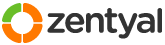This section allows you to view all posts made by this member. Note that you can only see posts made in areas you currently have access to.
Pages: [1] 2
1
Installation and Upgrades / Re: Stuck on "Search for <email address> server settings" forever
« on: May 26, 2015, 03:53:03 pm »
Issue is resolved by saving the certificate downloaded to the root certificate list. Otherwise it won't work.
2
Installation and Upgrades / Outlook just won't start after finishing configuration
« on: May 24, 2015, 01:40:56 pm »
Hi, after I have finished with the settings, Outlook is giving me the following error and exits.
"Cannot start Microsoft Outlook. Cannot open the Outlook windows. The set of folders cannot be opened. The file C:\Users\<username.domain>\AppData\Local\Microsoft\Outlook\<user@domain>.ost cannot be accessed. You must connect to Microsoft Exchange at least once before you can use your Outlook data file (.ost)."
The error is the exact same one reported on the following link.
https://social.technet.microsoft.com/Forums/zh-CN/449dd118-a2fe-42dd-bcf1-9be60e421d02/cannot-start-microsoft-outlook-cannot-open-the-outlook-window-the-set-of-folders-cannot-be-opened?forum=officeitproprevious
In the C:\Users\<username.domain>\AppData\Local\Microsoft\Outlook\ directory I'm seeing the following:
gliding folder
An XML file
<user@domain>.ost file
I tried visiting Control Panel\User Accounts, clicking on Mail (Microsoft Outlook 2013) (32-bit), click on Show Profiles, click on Remove. This removes all the contents under C:\Users\<username.domain>\AppData\Local\Microsoft\Outlook\ directory. However upon going through the whole configuration process again the result is same.
I'm following the procedure explained on following link.
https://wiki.zentyal.org/wiki/En/4.1/OpenChange_(Microsoft(R)_Exchange_Server_protocol_implementation)#Configuring_the_Microsoft_Outlook.C2.AE_Client
"Cannot start Microsoft Outlook. Cannot open the Outlook windows. The set of folders cannot be opened. The file C:\Users\<username.domain>\AppData\Local\Microsoft\Outlook\<user@domain>.ost cannot be accessed. You must connect to Microsoft Exchange at least once before you can use your Outlook data file (.ost)."
The error is the exact same one reported on the following link.
https://social.technet.microsoft.com/Forums/zh-CN/449dd118-a2fe-42dd-bcf1-9be60e421d02/cannot-start-microsoft-outlook-cannot-open-the-outlook-window-the-set-of-folders-cannot-be-opened?forum=officeitproprevious
In the C:\Users\<username.domain>\AppData\Local\Microsoft\Outlook\ directory I'm seeing the following:
gliding folder
An XML file
<user@domain>.ost file
I tried visiting Control Panel\User Accounts, clicking on Mail (Microsoft Outlook 2013) (32-bit), click on Show Profiles, click on Remove. This removes all the contents under C:\Users\<username.domain>\AppData\Local\Microsoft\Outlook\ directory. However upon going through the whole configuration process again the result is same.
I'm following the procedure explained on following link.
https://wiki.zentyal.org/wiki/En/4.1/OpenChange_(Microsoft(R)_Exchange_Server_protocol_implementation)#Configuring_the_Microsoft_Outlook.C2.AE_Client
3
Installation and Upgrades / Re: Outlook is unable to connect to the proxy server autodiscover.<domain>
« on: May 24, 2015, 12:46:39 pm »
Hi I fixed this by doing the following:
1) Visit admin console.
2) Goto Certificate Authority -> General, download the main certificate (most likely first one on the Current Cerificate List).
3) Open with Windows Explorer, drag it out to the Desktop. Double click on it and select to install it under the Trusted Root Certificate Authorities store.
1) Visit admin console.
2) Goto Certificate Authority -> General, download the main certificate (most likely first one on the Current Cerificate List).
3) Open with Windows Explorer, drag it out to the Desktop. Double click on it and select to install it under the Trusted Root Certificate Authorities store.
4
Installation and Upgrades / [RESOLVED]Outlook is unable to connect to the proxy server autodiscover.<domain>
« on: May 24, 2015, 12:25:51 pm »
Hi, when following the link below to setup my Outlook.
https://wiki.zentyal.org/wiki/En/4.1/OpenChange_(Microsoft(R)_Exchange_Server_protocol_implementation)#configuring-the-microsoft-outlook-client
I'm getting the following error, after confirming that I do want to proceed with the unknown certificate.
"There is a problem with the proxy server's security certificate. The security certificate is not from a trusted certifying authority."
"Outlook is unable to connect to the proxy server autodiscover.<domain> (Error Code ."
."
The first sentence is fine. But why is it unable to connect to autodiscover.<domain>? This problem is described on the following page.
http://www.tuicool.com/articles/22iyEf
Is it true that we must use a certificate signed by a certificate authority? Or is it true that we must include the name "autodiscover.<domain>" in the certificate?
https://wiki.zentyal.org/wiki/En/4.1/OpenChange_(Microsoft(R)_Exchange_Server_protocol_implementation)#configuring-the-microsoft-outlook-client
I'm getting the following error, after confirming that I do want to proceed with the unknown certificate.
"There is a problem with the proxy server's security certificate. The security certificate is not from a trusted certifying authority."
"Outlook is unable to connect to the proxy server autodiscover.<domain> (Error Code
 ."
."The first sentence is fine. But why is it unable to connect to autodiscover.<domain>? This problem is described on the following page.
http://www.tuicool.com/articles/22iyEf
Is it true that we must use a certificate signed by a certificate authority? Or is it true that we must include the name "autodiscover.<domain>" in the certificate?
5
Installation and Upgrades / Group Policy Modeling Wizard
« on: May 24, 2015, 11:41:22 am »
Hi is Group Policy Modeling Wizard a supported feature? Just launched it and was given an error with the following:
The domain controller you have selected does not have the RSoP planning mode functionality available.
The domain controller you have selected does not have the RSoP planning mode functionality available.
6
Installation and Upgrades / Unable to run some programs with domain account
« on: May 24, 2015, 10:50:39 am »
Hi, I have installed some programs using a local admin account on my Windows 8.1. After setting up Zentyal and joining the PC to the domain, and having logged in to the domain on the PC, I'm now unable to run some programs. If I use switch user to log in using the local admin account, I'm still able to run these programs. So is there a GPO default setting done by Zentyal that blocks some programs?
7
Installation and Upgrades / [SOLVED] Re: Missing pages on Zentyal 4.1
« on: May 24, 2015, 10:39:03 am »
An update to this. After upgrading to 4.1.1 from the dashboard, the link to Computers ‣ Synchronization isn't there for me to select anymore. Guess it was identified to be an extra broken link and has been removed?
As for the problem with the missing Domain ‣ Group Policy Objects link, it's still missing. However, the wiki for version 4.1 doesn't mention this link anymore so I guess it was removed also and now we're supposed to use RSAT.
https://wiki.zentyal.org/wiki/En/4.1/Users,_Computers_and_File_Sharing#group-policy-objects
As for the problem with the missing Domain ‣ Group Policy Objects link, it's still missing. However, the wiki for version 4.1 doesn't mention this link anymore so I guess it was removed also and now we're supposed to use RSAT.
https://wiki.zentyal.org/wiki/En/4.1/Users,_Computers_and_File_Sharing#group-policy-objects
8
Installation and Upgrades / [SOLVED] Missing pages on Zentyal 4.1
« on: May 24, 2015, 07:09:14 am »
Hi, I found 2 missing pages on my Zental 4.1 installation but have no clue on how that happens. Has anyone encounter this issue and have an ideas on how to fix this?
Just read the following link and thought I'd have been able to manage GPOs from the dashboard. But apparently the Domain ‣ Group Policy Objects page is missing.
https://wiki.zentyal.org/wiki/File_sharing_and_Domain_Services#Group_Policy_Objects
Also when I click on Users and Computers ‣ Synchronization, the page isn't there and I'm given the "Element not found" page with contents pasted below.
https://<zentyal IP>:8443/Samba/View/Master
Just read the following link and thought I'd have been able to manage GPOs from the dashboard. But apparently the Domain ‣ Group Policy Objects page is missing.
https://wiki.zentyal.org/wiki/File_sharing_and_Domain_Services#Group_Policy_Objects
Also when I click on Users and Computers ‣ Synchronization, the page isn't there and I'm given the "Element not found" page with contents pasted below.
https://<zentyal IP>:8443/Samba/View/Master
Quote
Element not found
we're sorry
The request contains a reference to a element which doest not exists
If you typed the page address manually, please check it
Maybe the element was removed and the page address is not longer valid
It can be also a parameters cache error, in this case you can navigate again to the page using the left menu
If you need more help, you may want visit Zentyal homepage for documentation and mailing lists
9
Installation and Upgrades / [RESOLVED] Stuck on "Search for <email address> server settings" forever
« on: May 23, 2015, 01:53:12 pm »
Hi, I was able to successfully join my PC to the domain, log in to domain. However as I was following the instructions given on the wiki link below to setup my Outlook 2013 client, I'm stuck.
https://wiki.zentyal.org/wiki/En/4.1/OpenChange_(Microsoft(R)_Exchange_Server_protocol_implementation)#configuring-the-microsoft-outlook-client
When the Security Alert pop up says the Certificate isn't trusted, I selected to have it added to my Certificate store, and followed through on the process. However, after the certificate part, it's stuck on the second part "Search for <email address> server settings" forever. After some crazy amount of time, it'd time out and let me to proceed only with "Manually configure server settings".
I have tried rebooting the PC but the same thing happened. One thing I do notice is upon logging in with the domain account, I see a small pop up on the System Tray with the following message.
Does anyone know what I need to do to fix it?
https://wiki.zentyal.org/wiki/En/4.1/OpenChange_(Microsoft(R)_Exchange_Server_protocol_implementation)#configuring-the-microsoft-outlook-client
When the Security Alert pop up says the Certificate isn't trusted, I selected to have it added to my Certificate store, and followed through on the process. However, after the certificate part, it's stuck on the second part "Search for <email address> server settings" forever. After some crazy amount of time, it'd time out and let me to proceed only with "Manually configure server settings".
I have tried rebooting the PC but the same thing happened. One thing I do notice is upon logging in with the domain account, I see a small pop up on the System Tray with the following message.
Quote
User Profile Service
Your roaming profile isn't synchronized with the server because a slow network connection is detected. You've been signed in with a local profile.
Does anyone know what I need to do to fix it?
10
Installation and Upgrades / Re: Joining client to domain
« on: May 23, 2015, 01:45:12 pm »
Yes 192.168.10.5 the IP Address of the Zentyal PDC. Actually the IP is already first on the list but don't know why it's listed as second. If I don't use the Wizard and follow the way as described on the wiki, it works however.
11
Installation and Upgrades / Joining client to domain
« on: May 17, 2015, 06:44:30 pm »
Per the following wiki it says we can join a Windows client to the domain with the steps below.
1) Control Panel\System and Security\System, click on Change settings
2) Computer Name tab, click on Change button.
3) Click Domain selection, and enter domain name.
https://wiki.zentyal.org/wiki/En/4.1/Users,_Computers_and_File_Sharing#joining-a-windows-client-to-the-domain
However, has anyone succeeded with using the wizard with the following steps instead?
1) Control Panel\System and Security\System, click on Change settings
2) Computer Name tab, click on Network ID button.
3) Click "This computer is part of a business network; I use it to connect to other computers at work" selection, click Next.
4) Click "My computer uses a network with a domain" selection, click Next.
5) Click Next.
6) Enter password and domain name, click Next.
I tried it but it failed with a pop up saying the following:
"An Active Directory Domain Controller (AD DC) for the domain "<mydomain>" could not be contacted. Ensure that the domain name is typed correctly."
Following is the detail of the error.
The error was: "DNS name does not exist."
(error code 0x0000232B RCODE_NAME_ERROR)
The query was for the SRV record for _ldap._tcp.dc._msdcs.<mydomain>
Common causes of this error include the following:
- The DNS SRV records required to locate an AD DC for the domain are not registered in DNS. These records are registered with a DNS server automatically when an AD DC is added to a domain. They are updated by the AD DC at set intervals. This computer is configured to use DNS servers with the following IP addresses:
8.8.8.8
192.168.10.5
- One or more of the following zones do not include delegation to its child zone:
<mydomain>
. (the root zone)
1) Control Panel\System and Security\System, click on Change settings
2) Computer Name tab, click on Change button.
3) Click Domain selection, and enter domain name.
https://wiki.zentyal.org/wiki/En/4.1/Users,_Computers_and_File_Sharing#joining-a-windows-client-to-the-domain
However, has anyone succeeded with using the wizard with the following steps instead?
1) Control Panel\System and Security\System, click on Change settings
2) Computer Name tab, click on Network ID button.
3) Click "This computer is part of a business network; I use it to connect to other computers at work" selection, click Next.
4) Click "My computer uses a network with a domain" selection, click Next.
5) Click Next.
6) Enter password and domain name, click Next.
I tried it but it failed with a pop up saying the following:
"An Active Directory Domain Controller (AD DC) for the domain "<mydomain>" could not be contacted. Ensure that the domain name is typed correctly."
Following is the detail of the error.
The error was: "DNS name does not exist."
(error code 0x0000232B RCODE_NAME_ERROR)
The query was for the SRV record for _ldap._tcp.dc._msdcs.<mydomain>
Common causes of this error include the following:
- The DNS SRV records required to locate an AD DC for the domain are not registered in DNS. These records are registered with a DNS server automatically when an AD DC is added to a domain. They are updated by the AD DC at set intervals. This computer is configured to use DNS servers with the following IP addresses:
8.8.8.8
192.168.10.5
- One or more of the following zones do not include delegation to its child zone:
<mydomain>
. (the root zone)
12
Installation and Upgrades / Re: DNS setting for domain clients
« on: May 11, 2015, 06:23:53 pm »
Okay think I found my answer here.
http://community.spiceworks.com/topic/136352-dns-settings-for-laptops-operating-on-and-off-lan
http://community.spiceworks.com/topic/136352-dns-settings-for-laptops-operating-on-and-off-lan
13
Installation and Upgrades / DNS setting for domain clients
« on: May 10, 2015, 06:18:39 pm »
Hi, according to the following article, I have to set the Zentyal server as the domain DNS server for a client before it can join a domain managed by Zentyal. Question is if the client is a laptop and I then take it out of the corporate LAN to say an Internet cafe. Given the DNS is the Zentyal server's IP, the laptop wouldn't then be able to browse on the Internet because DNS wouldn't work as the Zentyal server isn't reachable. Is this setting only required for the first time when the client needs to join the domain, and can be set to Google's DNS (ie 8.8.8.8 and 8.8.4.4) afterwards?
https://wiki.zentyal.org/wiki/En/4.1/Users,_Computers_and_File_Sharing#joining-a-windows-client-to-the-domain
Make sure the Windows® client has Zentyal as its DNS server
https://wiki.zentyal.org/wiki/En/4.1/Users,_Computers_and_File_Sharing#joining-a-windows-client-to-the-domain
Make sure the Windows® client has Zentyal as its DNS server
14
Installation and Upgrades / How to disable web admin from Internet
« on: May 10, 2015, 05:24:22 pm »
Hi, if I want to provide Outlook Anywhere service to laptops outside the corporate network (ie traveling on the road), I need to permit ports 80 and 443 according to the following wiki page.
https://wiki.zentyal.org/wiki/En/4.1/OpenChange_%28Microsoft%28R%29_Exchange_Server_protocol_implementation%29#Configuring_the_OpenChange_server_in_Zentyal
Will this somehow permit someone potentially logging into the web admin panel also. While trying to access https://<zentyal.mydomain.com>:443 it's not loading the web admin panel it does nevertheless loads up the Apache test page.
Can I disable the ability to login when the request is coming from an external network (ie Internet)?
https://wiki.zentyal.org/wiki/En/4.1/OpenChange_%28Microsoft%28R%29_Exchange_Server_protocol_implementation%29#Configuring_the_OpenChange_server_in_Zentyal
Will this somehow permit someone potentially logging into the web admin panel also. While trying to access https://<zentyal.mydomain.com>:443 it's not loading the web admin panel it does nevertheless loads up the Apache test page.
Can I disable the ability to login when the request is coming from an external network (ie Internet)?
15
Installation and Upgrades / Re: Block software install
« on: April 24, 2015, 05:09:52 pm »
Hi thanks but can I run the same Microsoft native commands in Zentyal? If not how can I do it? It's actually a general question on applying GPOs from Zentyal, and not limited to only blocking software install.
Pages: [1] 2